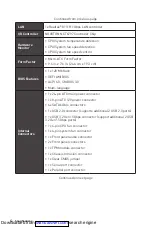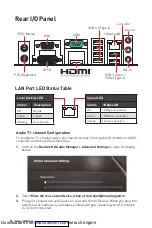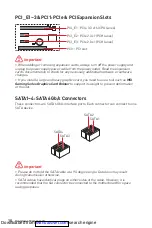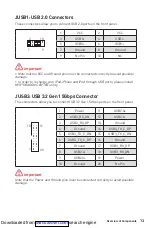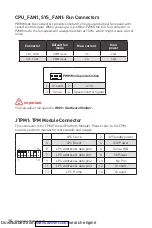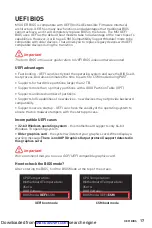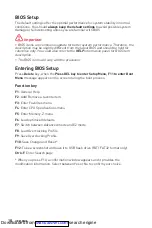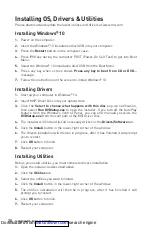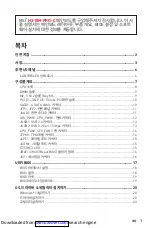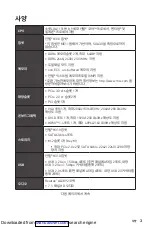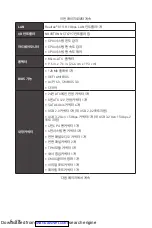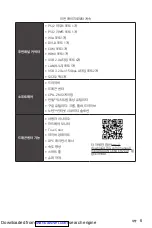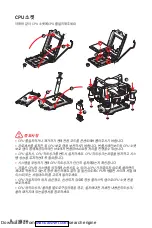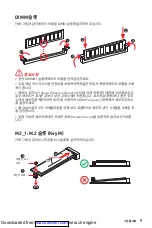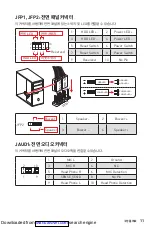18
UEFI BIOS
BIOS Setup
The default settings offer the optimal performance for system stability in normal
conditions. You should
always keep the default settings
to avoid possible system
damage or failure booting unless you are familiar with BIOS.
⚠
Important
∙
BIOS items are continuous update for better system performance. Therefore, the
description may be slightly different from the latest BIOS and should be held for
reference only. You could also refer to the
HELP
information panel for BIOS item
description.
∙
The BIOS items will vary with the processor.
Entering BIOS Setup
Press
Delete
key, when the
Press DEL key to enter Setup Menu, F11 to enter Boot
Menu
message appears on the screen during the boot process.
Function key
F1
: General Help
F2
: Add/ Remove a favorite item
F3
: Enter Favorites menu
F4
: Enter CPU Specifications menu
F5
: Enter Memory-Z menu
F6
: Load optimized defaults
F7
: Switch between Advanced mode and EZ mode
F8
: Load Overclocking Profile
F9
: Save Overclocking Profile
F10
: Save Change and Reset*
F12
: Take a screenshot and save it to USB flash drive (FAT/ FAT32 format only).
Ctrl+F
: Enter Search page
* When you press F10, a confirmation window appears and it provides the
modification information. Select between Yes or No to confirm your choice.
Downloaded from
Summary of Contents for H310M PRO-C
Page 22: ...2 ESD ESD ESD PSU PSU 60 C 140 F Downloaded from ManualsNet com search engine...
Page 82: ...2 60 C 140 F Downloaded from ManualsNet com search engine...
Page 88: ...8 MSI 1 4 6 5 7 8 9 3 2 Downloaded from ManualsNet com search engine...
Page 102: ...2 ESD ESD ESD 60 140 Downloaded from ManualsNet com search engine...
Page 122: ...2 ESD 60 C 140 F Downloaded from ManualsNet com search engine...
Page 142: ...2 ESD PC ESD ESD PC PC PC PC PC PC 60OC 140OF Downloaded from ManualsNet com search engine...