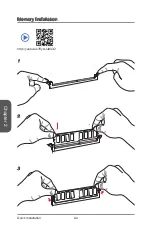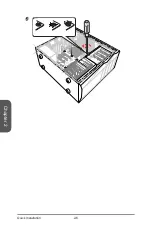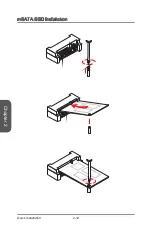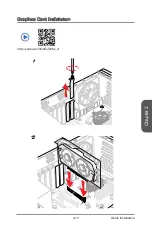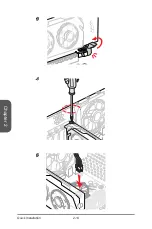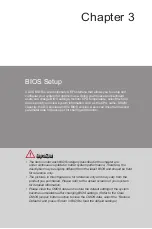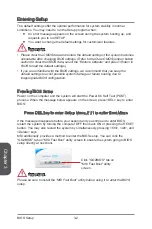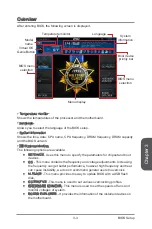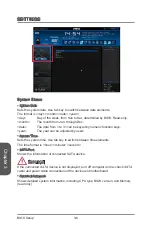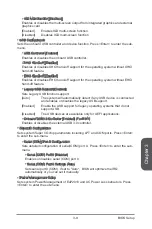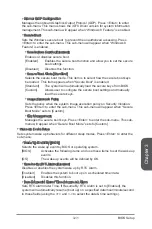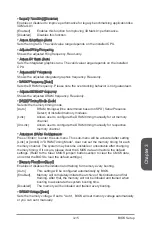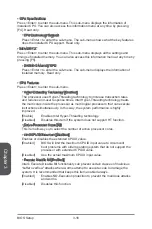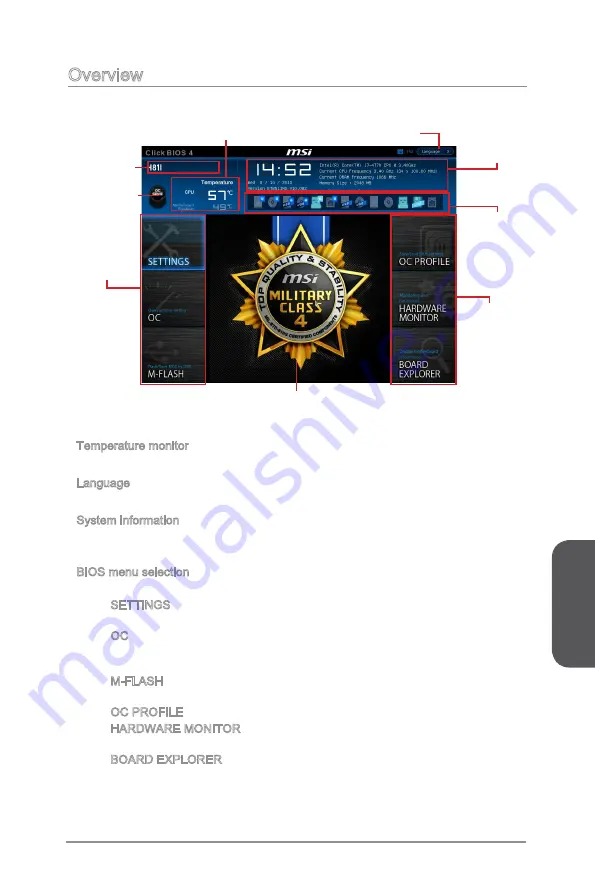
Chapter 3
3-3
BIOS Setup
Overview
After entering BIOS, the following screen is displayed.
BIOS menu
selection
Temperature monitor
System
information
Boot device
priority bar
Menu display
BIOS menu
selection
Language
Virtual OC
Genie Button
Model
name
Temperature monitor
Shows the temperatures of the processor and the motherboard.
Language
Allows you to select the language of the BIOS setup.
System information
Shows the time, date, CPU name, CPU frequency, DRAM frequency, DRAM capacity
and the BIOS version.
BIOS menu selection
The following options are available:
SETTINGS - Uses this menu to specify the parameters for chipset and boot
devices.
OC - This menu contains the frequency and voltage adjustments. Increasing
the frequency can get better performance, however high frequency and heat
can cause instability, we do not recommend general users to overclock.
M-FLASH - This menu provides the way to update BIOS with a USB flash
disk.
OC PROFILE -This menu is used to set various overclocking profiles.
HARDWARE MONITOR - This menu is used to set the speeds of fans and
monitor voltages of system.
BOARD EXPLORER - It provides the information of the installed devices on
the motherboard.
▶
▶
▶
▶
■
■
■
■
■
■
Summary of Contents for H81I
Page 1: ...H81I H81I S01 Motherboard G52 78511XD Preface...
Page 14: ......
Page 42: ...Chapter 2 2 2 Quick Installation CPU Installation 1 2 3 4 5 6 http youtu be bf5La099urI...
Page 43: ...Chapter 2 2 3 Quick Installation 7 8 9...
Page 44: ...Chapter 2 2 4 Quick Installation Memory Installation 1 2 3 http youtu be 76yLtJaKlCQ...
Page 45: ...Chapter 2 2 5 Quick Installation Motherboard Installation 1 2...
Page 46: ...Chapter 2 2 6 Quick Installation 3...
Page 50: ...Chapter 2 2 10 Quick Installation mSATA SSD Installation...
Page 53: ...Chapter 2 2 13 Quick Installation Graphics Card Installation http youtu be mG0GZpr9w_A 1 2...
Page 54: ...Chapter 2 2 14 Quick Installation 3 4 5...
Page 80: ......