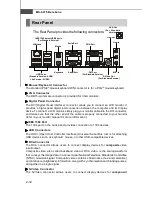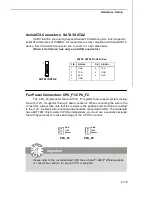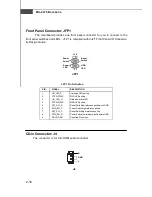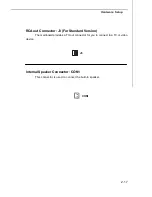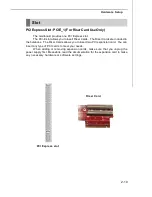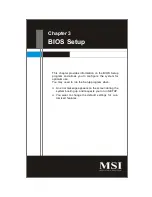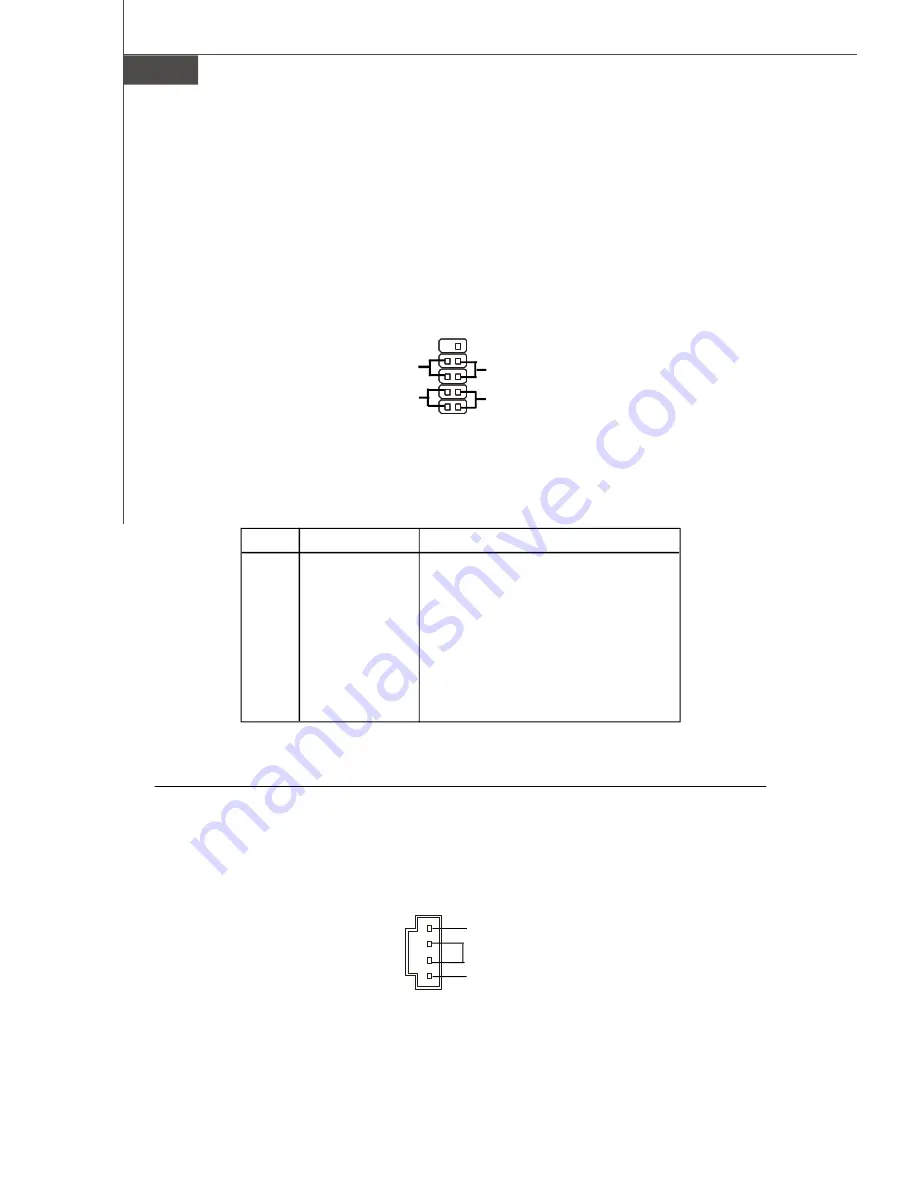
M S-6415 Barebone
2-16
CD-in Connector: J4
The connector is for CD-ROM audio connector.
PIN
SIGNAL
DESCRIPTION
1
HD_LED_P
Hard disk LED pull-up
2
FP PWR/SLP
MSG LED pull-up
3
HD_LED_N
Hard disk active LED
4
FP PWR/SLP
MSG LED pull-up
5
RST_SW_N
Reset Switch low reference pull-down to GND
6
PWR_SW_P
Power Switch high reference pull-up
7
RST_SW_P
Reset Switch high reference pull-up
8
PWR_SW_N
Power Switch low reference pull-down to GND
9
RSVD_DNU
Reserved. Do not use.
JFP1 Pin Definition
Front Panel Connector: JFP1
The mainboard provides one front panel connector for you to connect to the
front panel switches and LEDs. JFP1 is compliant with Intel
®
Front Panel I/O Connectiv-
ity Design Guide.
GND
R
L
J4
1
2
9
10
JFP1
HDD
LED
Reset
Switch
Power
LED
Power
Switch
Summary of Contents for Hetis 800 Series
Page 1: ...Hetis 800 Series MS 6415 V1 X Barebone G52 64151X1 ...
Page 6: ...vi WEEE Statement ...
Page 7: ...vii ...
Page 8: ...viii ...
Page 23: ...MS 6415 Barebone 2 2 MS 7259 V1 X Mainboard Standard Version Mainboard Layout ...
Page 24: ...2 3 Hardware Setup MS 7259 V1 X Mainboard Lite Version ...