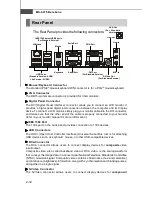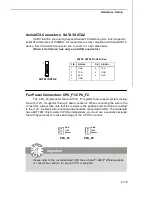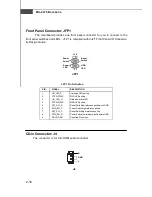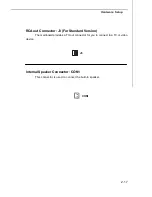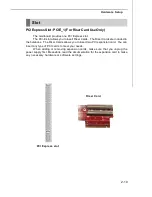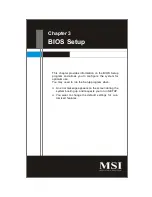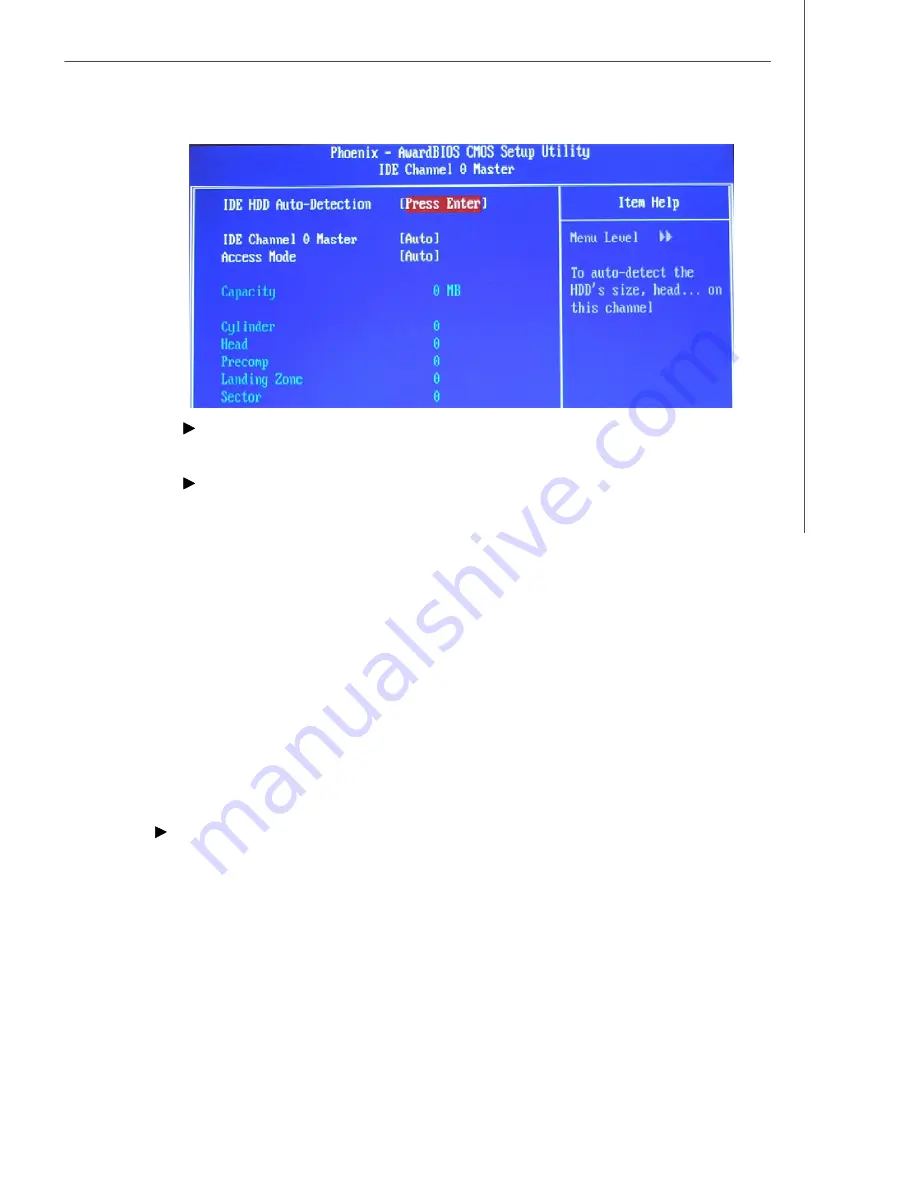
3-7
BIOS Setup
IDE HDD Auto-Detection
Press Enter to allow BIOS to auto-detect the type of the HDDs.
IDE Channel 0 M aster
Press PgUp/<+> or PgDn/<-> to select Manual, None or Auto type. Note that the
specifications of your drive must match with the drive table. The hard disk will
not work properly if you enter improper information for this category. If your hard
disk drive type is not matched or listed, you can use Manual to define your own
drive type manually.
If you select
Manual
, related information is asked to be entered to the following
items. Enter the information directly from the keyboard. This information should
be provided in the documentation from your hard disk vendor or the system
manufacturer.
Access M ode
The settings are CHS, LBA, Large, Auto.
Capacity
The formatted size of the storage device.
Cylinder
Number of cylinders.
Head
Number of heads.
Pr eco mp
W rite precompensation.
Landing Z one
Cylinder location of the landing zone.
Sector
Number of sectors.
Video
Select the type of primary video subsystem in your computer. The BIOS usually
detects the correct video type automatically. The BIOS supports a secondary video
subsystem, but you do not select it in Setup.
[EGA/VGA]
Enhanced Graphics Adapter/Video Graphics Array. For EGA,
VGA, SEGA, SVGA or PGA monitor adapters.
[CGA 40]
Color Graphics Adapter, power up in 40 column mode.
[CGA 80]
Color Graphics Adapter, power up in 80 column mode.
[MONO]
Monochrome adapter, includes high resolution monochrome
adapters
Summary of Contents for Hetis 800 Series
Page 1: ...Hetis 800 Series MS 6415 V1 X Barebone G52 64151X1 ...
Page 6: ...vi WEEE Statement ...
Page 7: ...vii ...
Page 8: ...viii ...
Page 23: ...MS 6415 Barebone 2 2 MS 7259 V1 X Mainboard Standard Version Mainboard Layout ...
Page 24: ...2 3 Hardware Setup MS 7259 V1 X Mainboard Lite Version ...