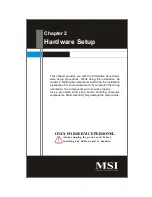M S-6441 Barebone
2-8
Serial Ports
The serial port is a 16550A high speed communications port that sends/ receives 16
bytes FIFOs. You can attach a serial mouse or other serial devices directly to the
connector.
VGA Port
The DB15-pin female connector is provided for monitor.
Audio Ports
These audio connectors are used for audio devices. You can differentiate the color
of the audio jacks for different audio sound effects.
Line-In (Blue) - Line In, is used for external CD player, tapeplayer or other
audio devices.
Line-Out (Green) - Line Out, is a connector for speakers or headphones.
Mic (Pink) - Mic, is a connector for microphones.
RS-Out (Black) - Rear-Surround Out in 4/ 5.1/ 7.1 channel mode.
CS-Out (Orange) - Center/ Subwoofer Out in 5.1/ 7.1 channel mode.
SS-Out (Gray) - Side-Surround Out 7.1 channel mode.
Summary of Contents for Hetis 965 Series
Page 1: ...Hetis 965 Series MS 6441 V1 X Barebone G52 64411X2 ...
Page 6: ...vi WEEE Statement ...
Page 7: ...vii ...
Page 8: ...viii ...
Page 20: ...MS 6441 Barebone 2 2 MS 7334 V1 X Mainboard Mainboard Layout ...