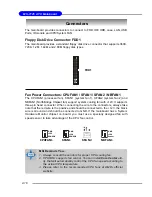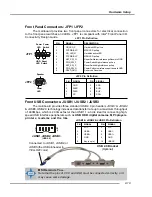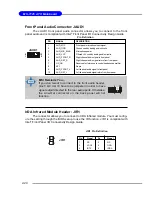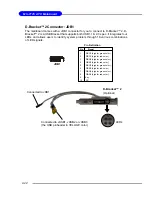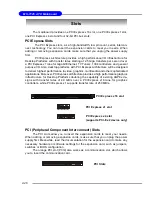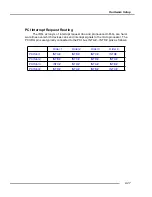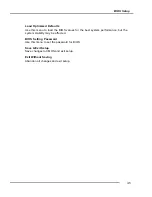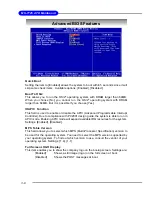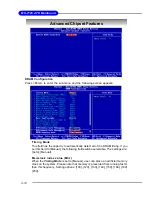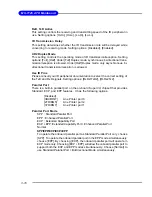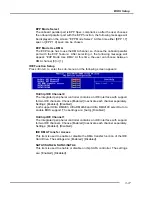3-3
BIOS Setup
Control Keys
Getting Help
After entering the Setup menu, the first menu you will see is the
Main Menu.
Main Menu
The main menu lists the setup functions you can make changes to. You can use
the arrow keys (
↑↓ )
to select the item. The on-line description of the highlighted
setup function is displayed at the bottom of the screen.
Sub-Menu
If you find a right pointer symbol (as shown in the right view) appears to the left
of certain fields that means a sub-menu can be launched from this field. A sub-
menu contains additional options for a field
parameter. You can use arrow keys (
↑↓ )
to
highlight the field and press <Enter> to call up
the sub-menu. Then you can use the control
keys to enter values and move from field to
field within a sub-menu. If you want to return
to the main menu, just press the <Esc >.
General Help <F1>
The BIOS setup program provides a General Help screen. You can call up this screen
from any menu by simply pressing <F1>. The Help screen lists the appropriate keys
to use and the possible selections for the highlighted item. Press <Esc> to exit the
Help screen.
<
↑
>
Move to the previous item
<
↓
>
Move to the next item
<
←
>
Move to the item in the left hand
<
→
>
Move to the item in the right hand
<Enter>
Select the item
<Esc>
Jumps to the Exit menu or returns to the main menu from a
submenu
<+/PU>
Increase the numeric value or make changes
<-/PD>
Decrease the numeric value or make changes
<F5>
Previous Values
<F7>
Load Optimized Defaults
<F10>
Save all the CMOS changes and exit