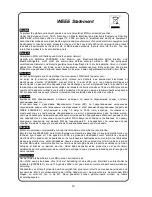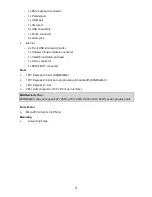4
Go ld ar row
Corr ect CPU
pla ce me nt
Rear Panel
The rear panel provides the following connectors:
COM port
Mouse
Keyboard
USB ports
Line ln
Line Out
MIC
VGA port
Parallel
1394 port
(optional)
LAN
RS
CS
SS
Hardware Setup
This chapter tells you how to install the CPU, memory modules, and expansion cards, as well as
how to setup the jumpers on the mainboard. It also provides the instructions on connecting the
peripheral devices, such as the mouse, keyboard, etc. While doing the installation, be careful in
holding the components and follow the installation procedures.
(For the latest information about CPU, please visit:
http://global.msi.com.tw/index.php?func=cpuform)
Central Processing Unit: CPU
The mainboard supports AMD
®
Athlon64 X2 / Athlon64 / Sempron processors. The mainboard
uses a CPU socket called Socket AM2(940-pin) for easy CPU installation.
CPU Installation Procedures for Socket AM2
1. Please turn off the power and unplug the power cord before
installing the CPU.
2. Pull the lever sideways away from the socket. Make sure to raise
the lever up to a 90-degree angle.
3. Look for the gold arrow on the CPU. The CPU can only fit in the
correct orientation. Lower the CPU down onto the socket.
4. If the CPU is correctly installed, the pins should be completely embedded into the socket and
can not be seen. Please note that any violation of the correct installation procedures may
cause permanent damages to your mainboard.
5. Press the CPU down firmly into the socket and close the lever. As the CPU is likely to move
while the lever is being closed, always close the lever with your fingers pressing tightly on top
of the CPU to make sure the CPU is properly and completely embedded into the socket.
MSI Reminds You...
Overheating
Overheating will seriously damage the CPU and system; always make sure the cooling fan can
work properly to protect the CPU from overheating.
Overclocking