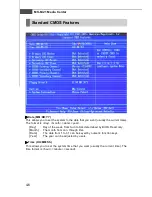3-15
System Assembly
6. Installing Memory Modules
Open the plastic clips at each side. The
DDR2 memory module has only one
notch on the center of module and it will
only fit in the correct orientation.
Insert the memory module vertically into
the slot by pushing it in until the golden
finger is deeply inserted in the slot. The
plastic clip at each side of the slot will
automatically close.
Notch
Golden finger
1. DDR2 modules are not interchangeable with DDR and the DDR2 standard is
not backwards compatible. You should always install DDR2 memory mod-
ules in the DDR2 DIMMs and DDR memory modules in the DDR DIMMs.
2. In dual-channel mode, make sure that you install memory modules of the
same type and density in differentchannel DDR DIMMs.
3. To enable successful system boot-up, always insert the memory modules
into the DIMM1 first.
Important
Summary of Contents for Media Live
Page 1: ...Media Live MS 6421 V1 X Media Center G52 64211X2 ...
Page 6: ...vi WEEE Statement ...
Page 7: ...vii ...
Page 8: ...viii ...
Page 84: ...5 2 MS 6421 Media Center Microsoft Windows XP Media Center ...
Page 101: ...5 19 Software Setup Microsoft Windows Vista Media Center ...
Page 170: ...MS 6421 Media Center C 26 ...