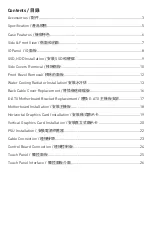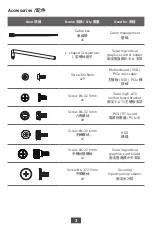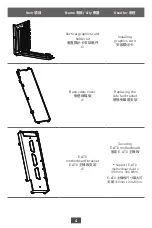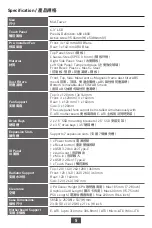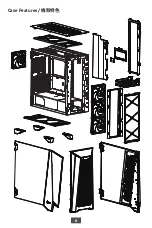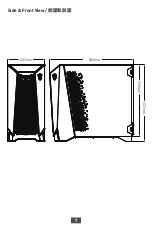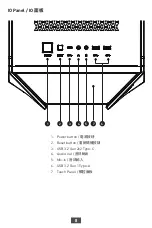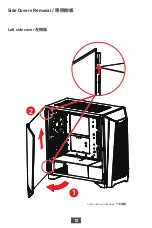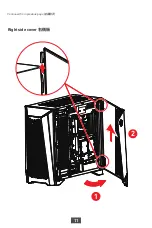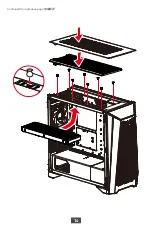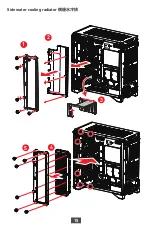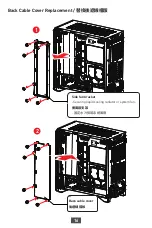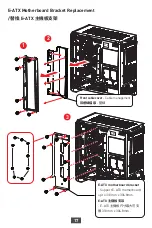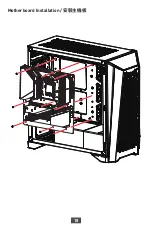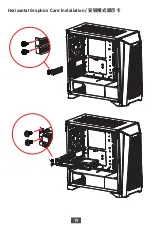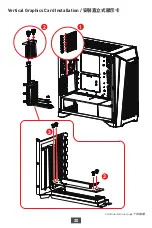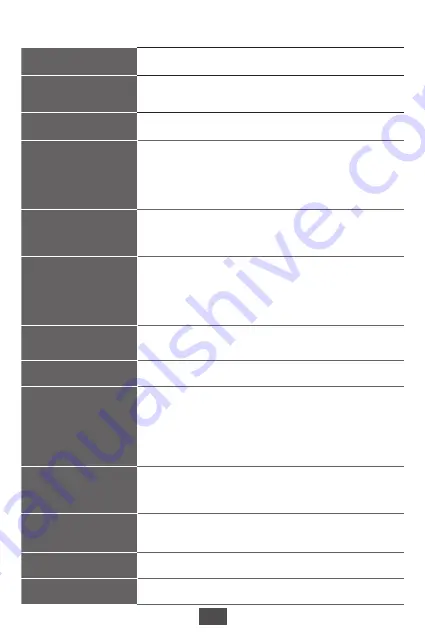
5
Specification / 產品規格
Size
尺寸
Mid-Tower
Touch Panel
觸控面板
4.3” LCD
Pixel & Definition: 480 x 800
Active Area: 95.04mm(H) x 53.86mm(V)
Pre-Installed Fan
預裝風扇
Front: 3x 140 mm ARGB fans
Rear: 1x 140 mm ARGB fan
Material
材質
Top Panel: Steel ( 鋼板 )
Chassis: Steel (SPCC 0.8 mm) ( 鋼板外框 )
Right Side Panel: Steel ( 右側鋼板 )
Left Side Panel: Tempered glass ( 左側強化玻璃 )
Front Bezel: P Mesh + Steel
( 前面板 : 塑膠 + 防塵濾網 + 鋼板 )
Dust Filters
防塵濾網
Front, Top, Side: Metal vents + Magnetic frame dust filter ABS
mesh( 前面、頂部、側邊金屬框 +ABS 磁性框防塵濾網 )
Bottom
removable
dust filter ABS mesh
( 底部 ABS 抽屜式磁性防塵濾網 )
Fan Support
支援風扇
Top: 3 x 120 mm / 3x 140 mm
Front: 3 x 120mm / 3 x 140mm
Rear: 1 x 120 mm / 1 x 140mm
Side: 3 x 120mm
(The side panel fans cannot be Installed simultaneously with
E-ATX motherboard. 側板風扇與 E-ATX 主板無法同時安裝 )
Drive Bays
硬碟槽
2 x 2.5” SSD mounting brackets ( 2.5” SSD 安裝支架 )
2 x 3.5” drive bays ( 3.5”硬碟槽 )
Expansion Slots
擴充槽
Supports 7 expansion slots ( 支援 7 個擴充槽 )
IO Panel
IO 面板
1 x Power button/ 電源按鈕
1 x Reset button / 重新開機按鈕
1 x USB 3.2 Gen 2x2 Type-C
1 x Audio-out / 音訊輸出
1 x Mic-in / 音訊輸入
2 x USB 3.2 Gen1 Type-A
1 x Touch Panel / 觸控面板
Radiator Support
支援水冷排
Top: 120 / 140 / 240 / 280 / 360 mm
Front: 120 / 140 / 240 / 280 / 360 mm
Rear: 120 / 140mm
Side: 120 / 240 / 360 mm
Clearance
空間
CPU Cooler Height (CPU 散熱器高度 ): Max 185 mm ( 7.28 inch)
Graphics Card Length ( 顯示卡長度 ): Max 400 mm (15.75 inch)
PSU Length ( 電源供應器長度 ): Max 220 mm (8.66 inch)
Case Dimensions
機殼尺寸
585(D) x 257(W) x 537(H) mm
23.03 (D) x 10.12 (W) x 21.14 (H) inch
Motherboard Support
支援主機板
E-ATX
(up to 310mm x 304.8mm) / ATX / Micro-ATX / Mini-ITX
Summary of Contents for MEG PROSPECT 700R
Page 1: ...MEG PROSPECT 700R PC Case User Guide...
Page 6: ...6 Case Features...
Page 7: ...7 585mm 257mm Side Front View 537mm 500mm...
Page 9: ...9 SSD HDD Installation SSD 45...
Page 10: ...10 Side Covers Removal Continued on next page Left side cover 1 2...
Page 11: ...11 Continued from previous page Right side cover 1 2...
Page 14: ...14 Continued from previous page...
Page 15: ...15 Side water cooling radiator 2 1 3 4 5...
Page 18: ...18 Motherboard Installation...
Page 19: ...19 Horizontal Graphics Card Installation...
Page 20: ...20 1 2 3 3 Vertical Graphics Card Installation Continued on next page...
Page 22: ...22 PSU Installation 1 2...
Page 23: ...23 Cable Connection SATA Power JAUD1 HDAUDIO JUSB USB 3 2 Gen2 JUSB USB 3 2 Gen1 JFP1...