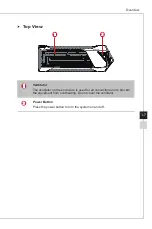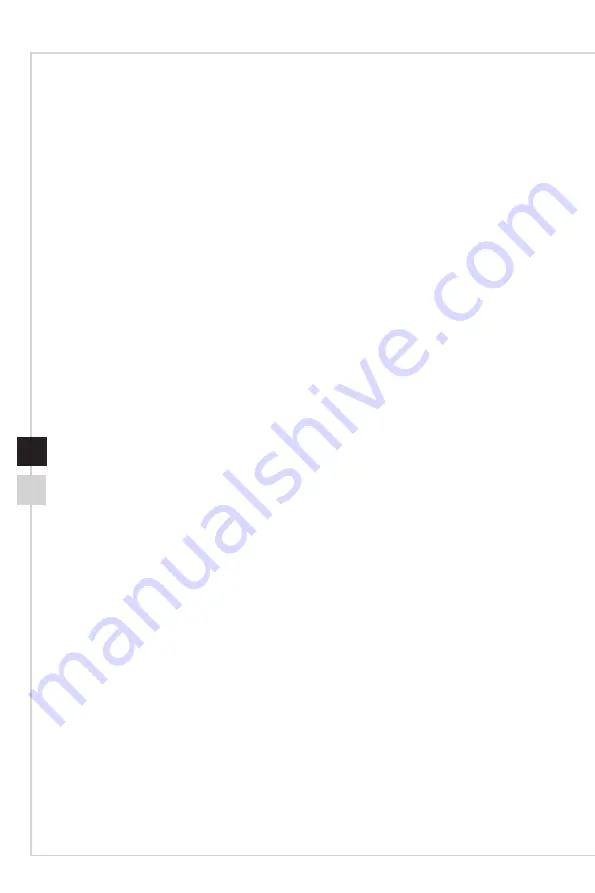
Preface
iii
ii
Contents
Copyright and Trademarks Notice ��������������������������������������������������������������������������iii
Revision ������������������������������������������������������������������������������������������������������������������iii
Upgrade and Warranty ��������������������������������������������������������������������������������������������iv
Acquisition of Replaceable Parts ����������������������������������������������������������������������������iv
Technical Support ���������������������������������������������������������������������������������������������������iv
Chemical Substances Information �������������������������������������������������������������������������� v
Battery Information �������������������������������������������������������������������������������������������������� v
Safety Instructions ���������������������������������������������������������������������������������������������������vi
CE Conformity �������������������������������������������������������������������������������������������������������viii
FCC-B Radio Frequency Interference Statement ������������������������������������������������� viii
WEEE Statement ����������������������������������������������������������������������������������������������������ix
RoHS Statement �����������������������������������������������������������������������������������������������������ix
1. Overview ............................................................ 1-1
Packing Contents �������������������������������������������������������������������������������������������������1-2
System Overview ������������������������������������������������������������������������������������������������� 1-3
2. Getting Started ................................................... 2-1
Safety & Comfort Tips ������������������������������������������������������������������������������������������ 2-2
Hardware Setup ���������������������������������������������������������������������������������������������������2-3
3. System Operations ............................................. 3-1
Power Management ��������������������������������������������������������������������������������������������� 3-2
Network Connection (Windows 10) ���������������������������������������������������������������������� 3-4
System Recovery (Windows 10) �������������������������������������������������������������������������� 3-7
System Recovery (F3 Hotkey Recovery) ����������������������������������������������������������� 3-11
Summary of Contents for MEG Trident X
Page 1: ...MEG Trident X Personal Computer Trident B926 ...
Page 10: ......
Page 13: ...Overview 1 3 System Overview 1 2 3 4 6 5 21 7 8 12 9 17 18 10 11 13 15 19 14 16 20 ...
Page 18: ......
Page 19: ...2 Getting Started ...
Page 22: ......
Page 34: ......