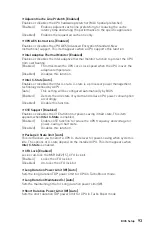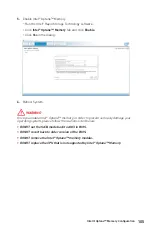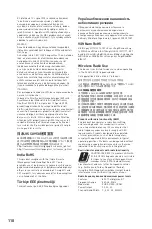Intel
®
Optane™ Memory Configuration
Intel
®
Optane™ memory can accelerate the Windows 10 64bit operating system. This
section describes how to install and remove the Intel
®
Optane™ memory.
System Requirements
y
Intel
®
Optane™ memory ready MSI
®
motherboards
y
Supported 8th Gen, or later, Intel
®
Core™ - i Processor
y
System BIOS that supports the Intel
®
Rapid Storage Technology (Intel
®
RST) 16 or
later driver
y
Operating system: Windows 10 64 bit (UEFI mode).
y
Intel
®
Optane™ Memory Module
Installing the Intel
®
Optane™ memory
Install the Intel
®
Rapid Storage Technology 16.
1.
Update BIOS (refer to the
Updating BIOS
section).
2.
Install the Intel
®
Optane™ memory module.
Power off the system.
Refer to the
Specifications
for location to install your Intel
®
Optane™ memory
module.
Install the Intel
®
Optane™ memory module into the M.2 slot.
3.
Enable M.2/Optane Genie
Power on and press
Delete
key to enter BIOS Setup menu.
Enable M.2/Optane Genie by clicking the
M.2/Optane Genie
item.
Click
Ok
in the dialog.
Press
F10
to save configuration and exit.
4.
Install the Intel
®
Rapid Storage Technology
Reboot to operating system.
Insert the MSI Driver Disc into the optical drive.
Click the
Select to choose what happens with this disc
pop-up notification,
then select
Run DVDSetup.exe
to open the installer. If you turn off the AutoPlay
feature from the Windows Control Panel, you can still manually execute the
DVDSetup.exe
from the root path of the MSI Driver Disc.
Under the
Drivers/Software
tab, check the
Intel RAID Drivers
check-box.
Click the
Install
button.
When prompt you to restart, click
OK
button to finish.
Reboot System.
104
Intel® Optane™ Memory Configuration
Summary of Contents for MEG Z390 GODLIKE
Page 3: ...3 Safety Information https youtu be 4ce91YC3Oww Installing a Processor 1 2 3 6 4 5 7 8 9 ...
Page 6: ...6 Safety Information Installing the Motherboard 1 2 ...
Page 7: ...7 Safety Information Installing SATA Drives http youtu be RZsMpqxythc 1 2 3 4 5 ...
Page 8: ...8 Safety Information 1 Installing a Graphics Card http youtu be mG0GZpr9w_A 2 3 4 5 6 ...
Page 9: ...9 Safety Information Connecting Peripheral Devices ...