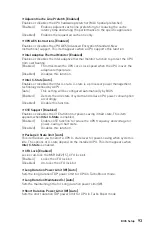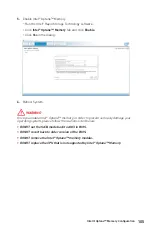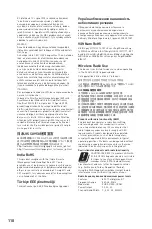Troubleshooting
Before sending the motherboard for RMA
repair, try to go over troubleshooting
guide first to see if your got similar
symptoms as mentioned below.
The power is not on.
y
Connect the AC power cord to an
electrical outlet securely.
y
Check if all ATX power connectors
like
ATX_PWR1, CPU_PWR1
are
connected from the power supply to the
motherboard?
y
Some power supply units have a power
button on the rear side, make sure the
button is turned on.
y
Check if the power switch cable is
connected to
JFP1
pin header properly.
y
Verify the
Clear CMOS
jumper
JBAT1
is
set to
Keep DATA
.
y
Test with another known working power
supply of equal or greater wattage.
The power is on, but no signal to
monitor
y
Connect the monitor power cord to a
electrical outlet securely.
y
Make sure the monitor is turned on.
y
Select different inputs on the monitor.
y
If 3 long beeps are heard, remove all
memory modules and try to install only
one memory module in the
DIMMA2
slot
first and then restart the computer.
y
If 1 long 2 short beeps are heard,
remove and reinstall the graphics card
and then restart the computer.
y
Test with another known working
graphics card.
The computer does not boot after
updating the BIOS
y
Clear the CMOS.
y
Use the secondary BIOS to bootup the
system (Only for motherboard with Dual
BIOS)
Lost BIOS password
y
Clear the CMOS, but that will cause
you to lose all customized settings in the
BIOS.
There is no audio
y
Adjust the volume.
y
Connect the speakers/headphones to
audio ports on the motherboard rear IO
panel.
y
Remove secondary speakers/
headphones, HDMI cables, USB audio
devices.
y
Test with another known working
speaker or headphone.
There is no network
y
Make sure the network chipset driver
has been installed.
y
Verify if the network cable is properly
connected and make sure the LAN port
LEDs are properly illuminated.
y
Verify your TCP/IP settings.
y
Restart or reset your router.
y
Test with another known working LAN
cable.
The USB device is not working
y
Make sure your USB drive driver has
been installed.
y
Verify if USB device is listed in
Windows
®
Device Manager.
y
Connect the USB device to other USB
port on the motherboard rear IO panel.
107
Troubleshooting
Summary of Contents for MEG Z390 GODLIKE
Page 3: ...3 Safety Information https youtu be 4ce91YC3Oww Installing a Processor 1 2 3 6 4 5 7 8 9 ...
Page 6: ...6 Safety Information Installing the Motherboard 1 2 ...
Page 7: ...7 Safety Information Installing SATA Drives http youtu be RZsMpqxythc 1 2 3 4 5 ...
Page 8: ...8 Safety Information 1 Installing a Graphics Card http youtu be mG0GZpr9w_A 2 3 4 5 6 ...
Page 9: ...9 Safety Information Connecting Peripheral Devices ...