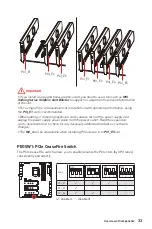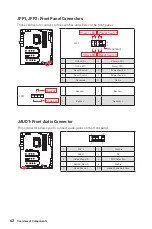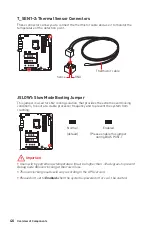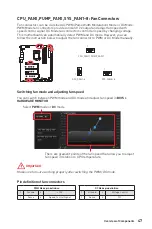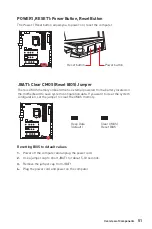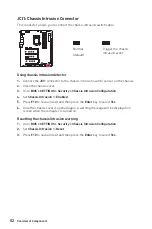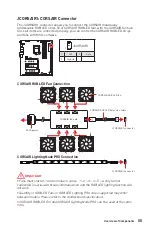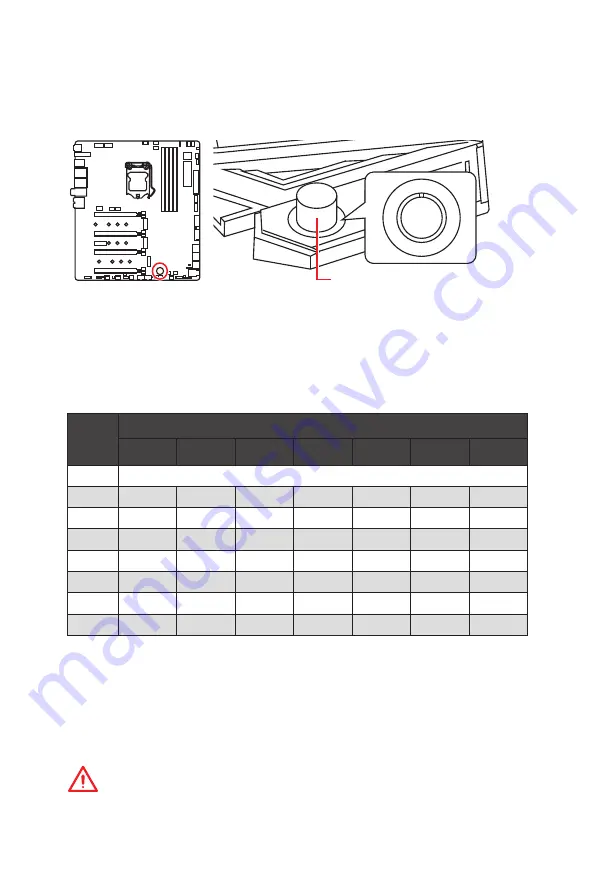
44
Overview of Components
0
1
2
4
6
8
1
0
1
1
GAME BOOST knob
OC1: GAME BOOST Knob
This knob allows you to manually select a stage from number 0 (default) to number 11
(extreme) for overclocking the processor. The processor’s voltage and frequency will
be automatically adjusted after you power on your computer.
Using GAME BOOST Knob
To setup the GAME BOOST knob, take the following steps:
1.
Set the GAME BOOST knob to hardware mode in BIOS Setup.
2.
Power off the computer.
3.
Rotate the GAME BOOST knob to select the overclocking stage as you desire.
Stage
CPU Frequency (GHz)
i3-8350K
i5-8600K
i7-8700K
i7-8086K
i5-9600K
i7-9700K
i9-9900K
0
GAME BOOST Disabled
1
4.1
4.2~4.4
4.4~4.8
4.4~5.1
4.4~4.7
4.7~5.0
4.8~5.1
2
4.2
4.3~4.5
4.5~4.9
4.5~5.2
4.5~4.8
4.8~5.1
4.9~5.2
4
4.3
4.4~4.6
4.6~5.0
4.6~5.3
4.6~4.9
4.9~5.2
5.0~5.3
6
4.4
4.5~4.7
4.7~5.1
4.7~5.4
4.7~5.0
5.0~5.3
5.1~5.4
8
4.5
4.6~4.8
4.8~5.2
4.8~5.5
4.8~5.1
5.1~5.4
5.2~5.5
10
4.6
4.7~4.9
4.9~5.3
4.9~5.6
4.9~5.2
5.2~5.5
5.3~5.6
11
4.7
4.8~5.0
5.0~5.4
5.0~5.7
5.0~5.3
5.3~5.6
5.4~5.7
4.
Power on and then GAME BOOST will automatically overclock processor depending
on the stage you selected.
To disable GAME BOOST:
1.
Set the GAME BOOST knob to HW mode in BIOS Setup.
2.
Power off the computer.
3.
Rotate the GAME BOOST knob to 0 and then power on. The configuration
parameters will be returned to default values.
Important
y
When enabling GAME BOOST mode, it is recommended to use liquid CPU cooler with
dual fan radiator for better cooling and performance.
Summary of Contents for MEG Z390 GODLIKE
Page 3: ...3 Safety Information https youtu be 4ce91YC3Oww Installing a Processor 1 2 3 6 4 5 7 8 9 ...
Page 6: ...6 Safety Information Installing the Motherboard 1 2 ...
Page 7: ...7 Safety Information Installing SATA Drives http youtu be RZsMpqxythc 1 2 3 4 5 ...
Page 8: ...8 Safety Information 1 Installing a Graphics Card http youtu be mG0GZpr9w_A 2 3 4 5 6 ...
Page 9: ...9 Safety Information Connecting Peripheral Devices ...