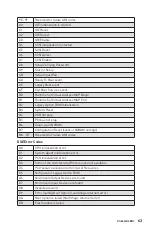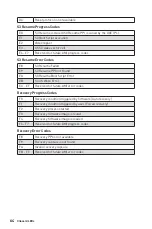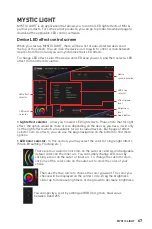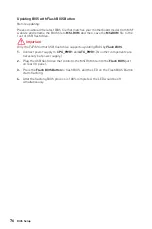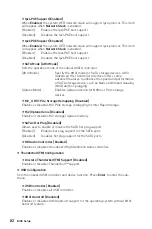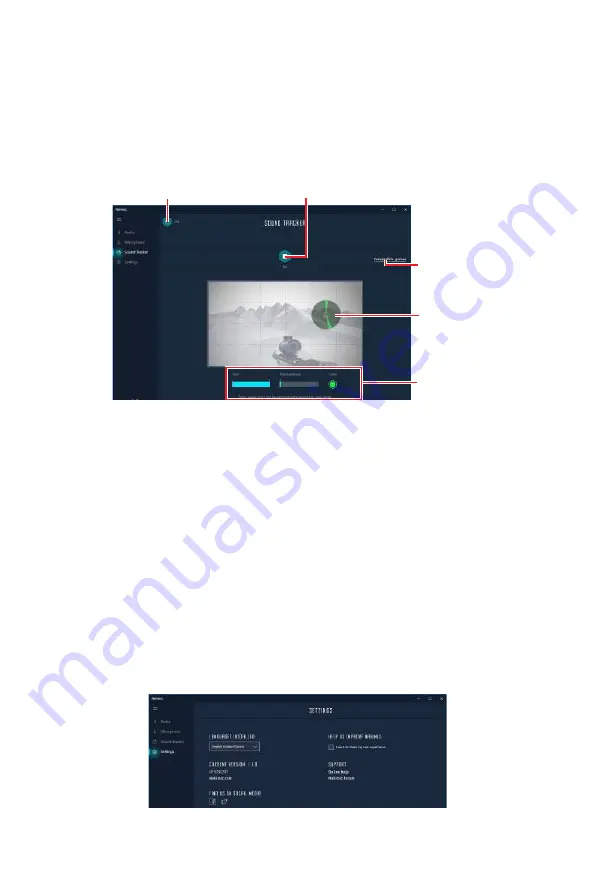
72
Nahimic 3
Sound Tracker Tab
The Sound Tracker is an FPS oriented feature that provides a visual indication
localizing the sources of the sounds while in a game. These are represented by
dynamic segments pointing the direction of the sounds: the more opaque they are,
the stronger the sounds are. Thanks to this feature, players are able to pick up an
approaching threat more definitively and easily, thereby being even more dynamic.
The Sound Tracker captures the 5.1 and 7.1 sound streams processed by your audio
system, and is displayed in the applications and games using DirectX 9, 9c, 10 and 11.
Sound Tracker
Effects
Sound Tracker
Compatible
games
Try Button
On/Off Button
y
ON / OFF Button
- allows you to enable/ disable the Sound Tracker by switching this
option ON/ OFF.
y
Try Button
- launch a 7.1 audio sample allowing you to preview how the radar will
react in your game.
y
Sound Tracker Effects
Size
- allows you to adjust the scale of the Sound Tracker, making it look bigger or
smaller.
Transparency
- allows you to adjust the transparency of the Sound Tracker,
making it look more or less discrete.
Color
- click the colored circle to open the color edition window. You can apply the
color you want to the dynamic segments.
y
Compatible games
- clicking this link opens the official Nahimic website, and leads
to the list of compatible games able to display the Sound Tracker.
Settings Tab
In this section, it allows you to select the language of Nahimic 3
’
s UI.
Summary of Contents for MEG Z390 GODLIKE
Page 3: ...3 Safety Information https youtu be 4ce91YC3Oww Installing a Processor 1 2 3 6 4 5 7 8 9 ...
Page 6: ...6 Safety Information Installing the Motherboard 1 2 ...
Page 7: ...7 Safety Information Installing SATA Drives http youtu be RZsMpqxythc 1 2 3 4 5 ...
Page 8: ...8 Safety Information 1 Installing a Graphics Card http youtu be mG0GZpr9w_A 2 3 4 5 6 ...
Page 9: ...9 Safety Information Connecting Peripheral Devices ...