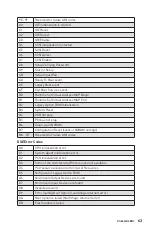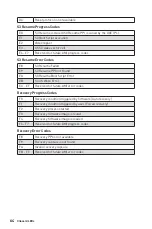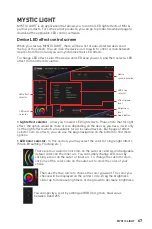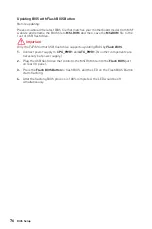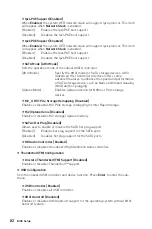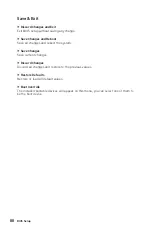75
BIOS Setup
Resetting BIOS
You might need to restore the default BIOS setting to solve certain problems. There are
several ways to reset BIOS:
y
Go to BIOS and press
F6
to load optimized defaults.
y
Short the
Clear CMOS
jumper on the motherboard.
Important
Be sure the computer is off before clearing CMOS data. Please refer to the
Clear
CMOS
jumper section for resetting BIOS.
Updating BIOS
Updating BIOS with M-FLASH
Before updating:
Please download the latest BIOS file that matches your motherboard model from MSI
website. And then save the BIOS file into the USB flash drive.
Updating BIOS:
1.
Insert the USB flash drive that contains the update file into the USB port.
2.
Please refer the following methods to enter flash mode.
Reboot and press
Ctrl + F5
key during POST and click on
Yes
to reboot the
system.
Reboot and press
Del
key during POST to enter BIOS. Click the
M-FLASH
button
and click on
Yes
to reboot the system.
3.
Select a BIOS file to perform the BIOS update process.
4.
When prompted, switch to the target BIOS ROM with
Multi-BIOS switch
, and click
on
Yes
to start recovering BIOS.
5.
After the flashing process is 100% completed, the system will reboot
automatically.
Updating the BIOS with MSI DRAGON CENTER
Before updating:
Make sure the LAN driver is already installed and the Internet connection is set
properly.
Updating BIOS:
1.
Install and launch MSI DRAGON CENTER.
2.
Select
BIOS Update
.
3.
Click on
Scan
button.
4.
Click on
Download
icon to download and install the latest BIOS file.
5.
Click
Next
and choose
In Windows mode
. And then click
Next
and
Start
to start
updating BIOS.
6.
After the flashing process is 100% completed, the system will restart
automatically.
Summary of Contents for MEG Z390 GODLIKE
Page 3: ...3 Safety Information https youtu be 4ce91YC3Oww Installing a Processor 1 2 3 6 4 5 7 8 9 ...
Page 6: ...6 Safety Information Installing the Motherboard 1 2 ...
Page 7: ...7 Safety Information Installing SATA Drives http youtu be RZsMpqxythc 1 2 3 4 5 ...
Page 8: ...8 Safety Information 1 Installing a Graphics Card http youtu be mG0GZpr9w_A 2 3 4 5 6 ...
Page 9: ...9 Safety Information Connecting Peripheral Devices ...