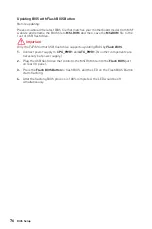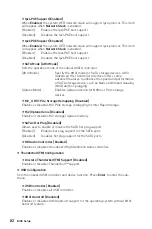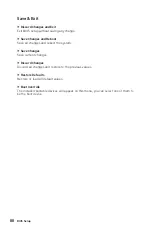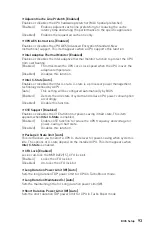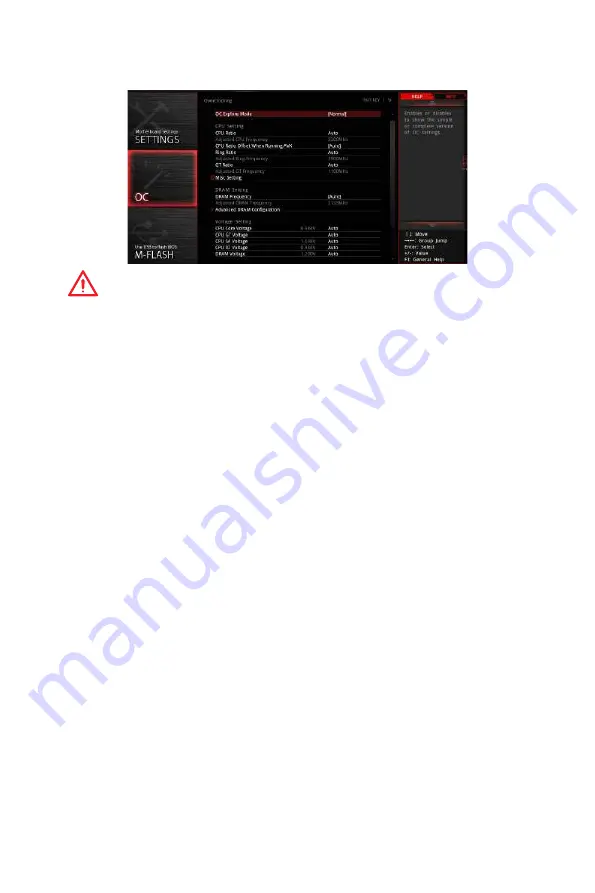
89
BIOS Setup
OC
Important
y
Overclocking your PC manually is only recommended for advanced users.
y
Overclocking is not guaranteed, and if done improperly, it could void your warranty or
severely damage your hardware.
y
If you are unfamiliar with overclocking, we advise you to use
GAME BOOST
function
for easy overclocking.
f
OC Explore Mode [Expert]
Enables or disables to show the normal or expert version of OC settings.
[Normal]
Provides the regular OC settings in BIOS setup.
[Expert]
Provides the advanced OC settings for OC expert to configure in BIOS
setup.
Note: We use * as the symbol for the OC settings of Expert mode.
f
CPU Ratio Apply Mode [All Core]*
Sets applied mode for CPU ratio. This item only appears when a CPU that supports
Turbo Boost
is installed.
[All Core]
Enables the
CPU Ratio
. All CPU cores will run the same CPU ratio that
be set in
CPU Ratio
.
[Per Core]
Enables the
Core X X of X xxxx MHz
. Sets each CPU core ratio
separately.
[Turbo Ratio] Enables the
X-Core Ration Limit
. This option only appears when a CPU
that supports this function is installed.
f
X-Core Ratio Limit [Auto]*
Allows you to set the CPU ratios for different number of active cores. These items only
appear when
CPU Ratio Apply Mode
set to
Turbo Ratio
.
f
Adjusted CPU Frequency
Shows the adjusted CPU frequency. Read-only.
f
Core X X of X xxxx MHz [Auto]*
Allows you to set the CPU ratios for different number of active cores. These items only
appear when
CPU Ratio Apply Mode
set to
Per Core
.
Summary of Contents for MEG Z390 GODLIKE
Page 3: ...3 Safety Information https youtu be 4ce91YC3Oww Installing a Processor 1 2 3 6 4 5 7 8 9 ...
Page 6: ...6 Safety Information Installing the Motherboard 1 2 ...
Page 7: ...7 Safety Information Installing SATA Drives http youtu be RZsMpqxythc 1 2 3 4 5 ...
Page 8: ...8 Safety Information 1 Installing a Graphics Card http youtu be mG0GZpr9w_A 2 3 4 5 6 ...
Page 9: ...9 Safety Information Connecting Peripheral Devices ...