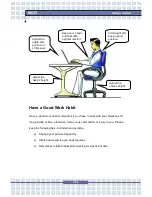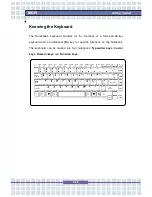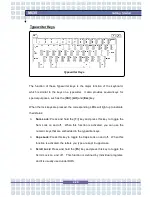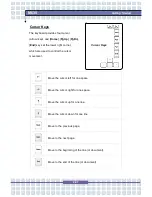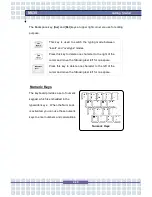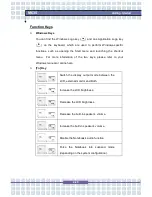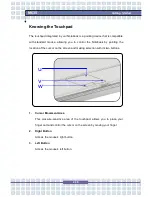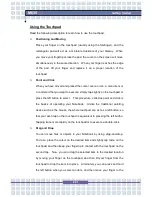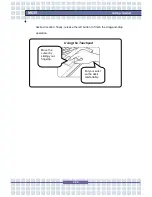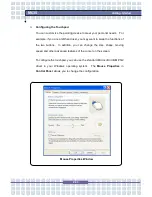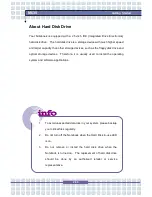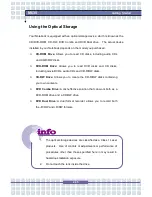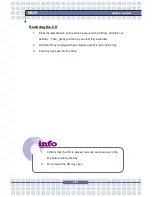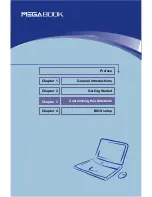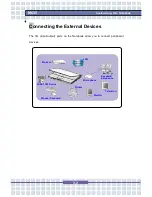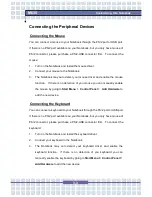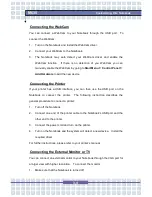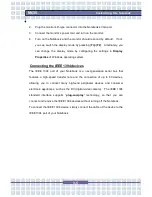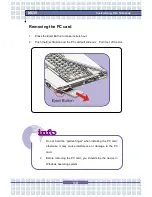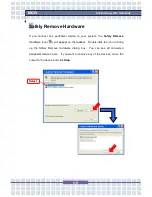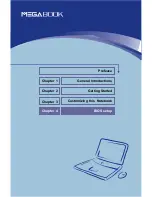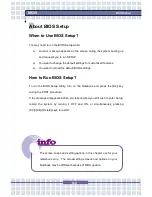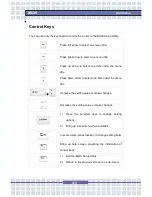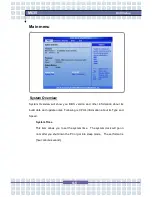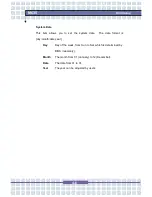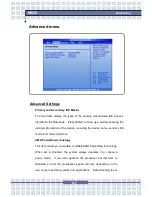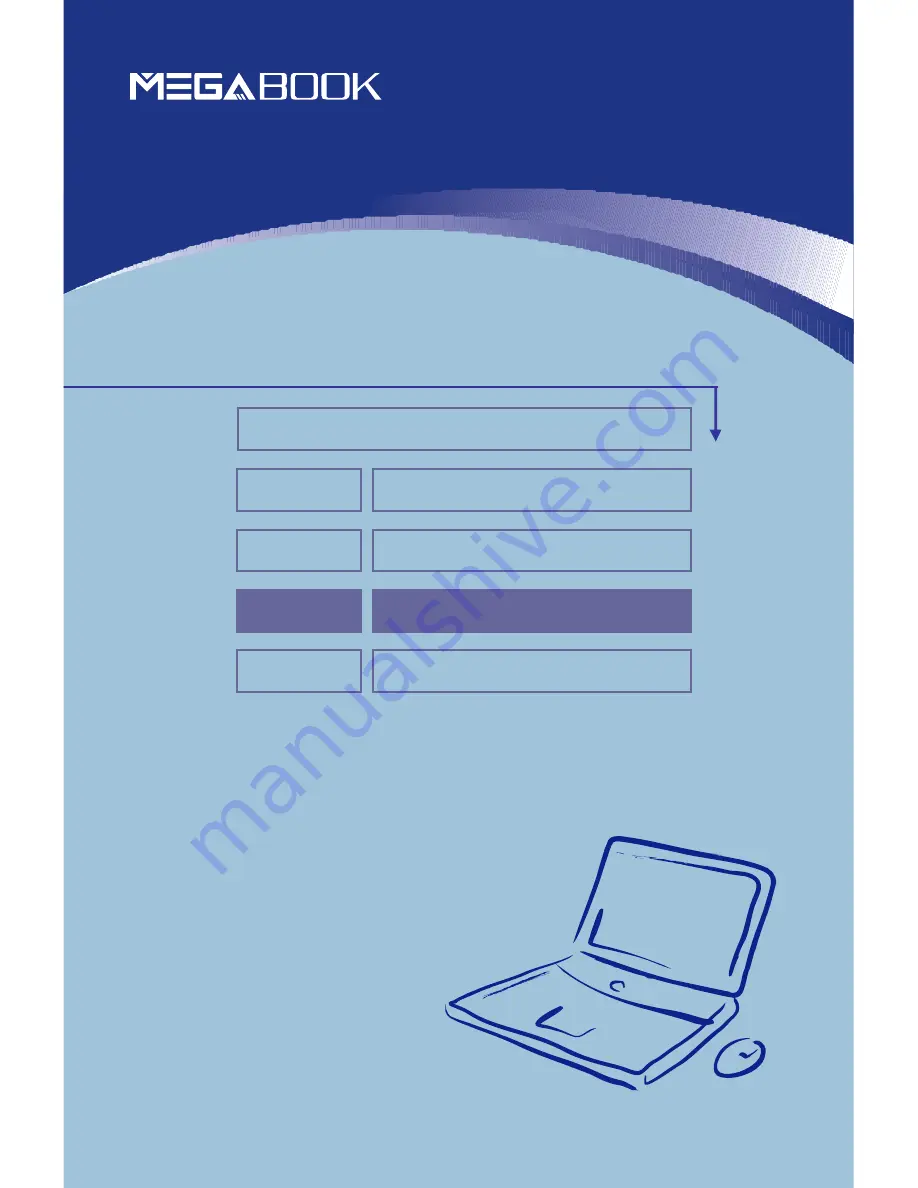Reviews:
No comments
Related manuals for Megabook M635

VisionBook N15G Plus
Brand: UMAX Technologies Pages: 44

TRI-SCREEN 2
Brand: Xebec Pages: 15

EasyNote TE69KB
Brand: Packard Bell Pages: 120

NB3s
Brand: Epson Pages: 11

ThinkPad 770Z
Brand: Lenovo Pages: 5

ThinkPad 380
Brand: Lenovo Pages: 4

IdeaPad Y400
Brand: Lenovo Pages: 103

ThinkPad 380E
Brand: Lenovo Pages: 89

IdeaPad 2 in 1-14
Brand: Lenovo Pages: 88

ThinkPad 380
Brand: Lenovo Pages: 193

64771TU
Brand: Lenovo Pages: 146

646066U - ThinkPad T61 6460
Brand: Lenovo Pages: 256

ThinkPad 600
Brand: Lenovo Pages: 221

646001U - ThinkPad T61 6460
Brand: Lenovo Pages: 178

ThinkPad 770E-ED
Brand: Lenovo Pages: 201

ThinkPad 570E
Brand: Lenovo Pages: 1

A135-S4637 - Satellite - Pentium Dual Core 1.73 GHz
Brand: Toshiba Pages: 5

A105-S4384
Brand: Toshiba Pages: 11