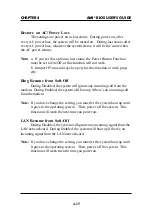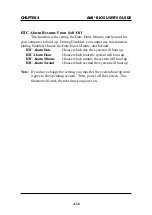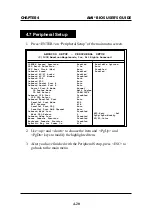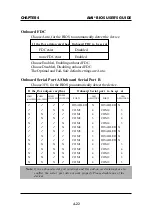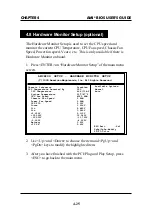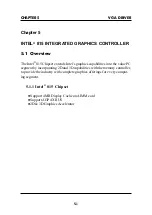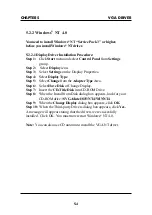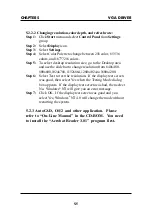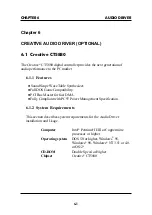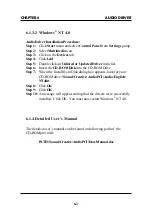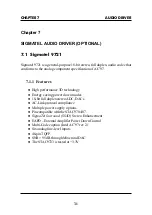CHAPTER 5
VGA DRIVER
5-3
5.2 Intel
®
815 VGA Driver Setup & Usage
Procedures
Insert the CD-title into your CD-ROM drive. This CD will auto-run.
This will display installation for VGA driver and sound driver, Intel
815 INF Update (only for Windows 95/98) and Trend PC-cillin 98.
Just click the button for automatic installation for VGA driver.
5.2.1 Windows
®
95/98
If you start Windows
®
95/98, this will automatically detect this
hardware onboard “Standard PCI Graphics Adapter (VGA)”. You
need to click “Next”, then “Finish”. Do not click on the “Cancel”.
The driver need these ID.
Note: Before installing the Intel 815 VGA Driver, you need to install
the Intel 815 INF update first.
5.2.1-1 Display Driver Installation Procedure:
Step 1: Insert the provided CD_ROM disk into the CD-ROM drive.
Step 2: Look for the CD_ROM drive, double click on the CD_ROM
icon. This will show the setup screen.
Step 3: Click on “Intel 815 VGA Driver” icon.
Step 4: This will show an installation menu.
Step 5: Click on “Display Drivers”.
Step 6: Click “OK”.
Step 7: This will copy the VGA drivers into the hard drive.
Step 8: A message will appear stating you must restart the Win-
dows
®
95/98 system, select yes to restart.
Step 9: After restarting, Windows
®
95/98 will show a new display
setting.