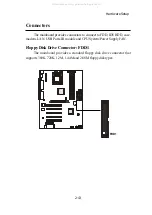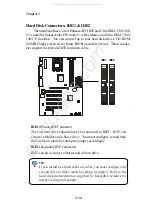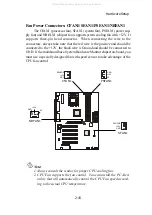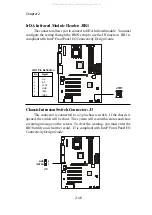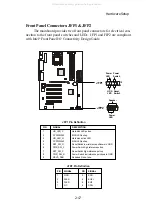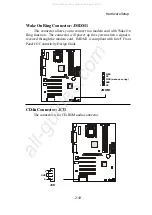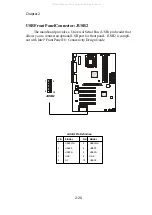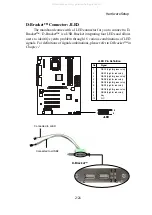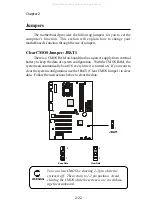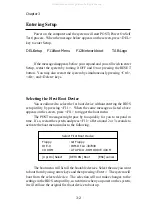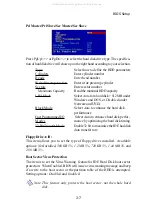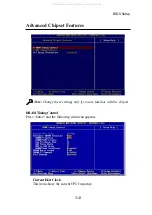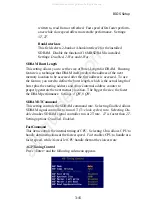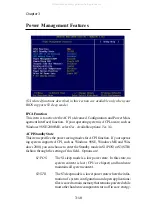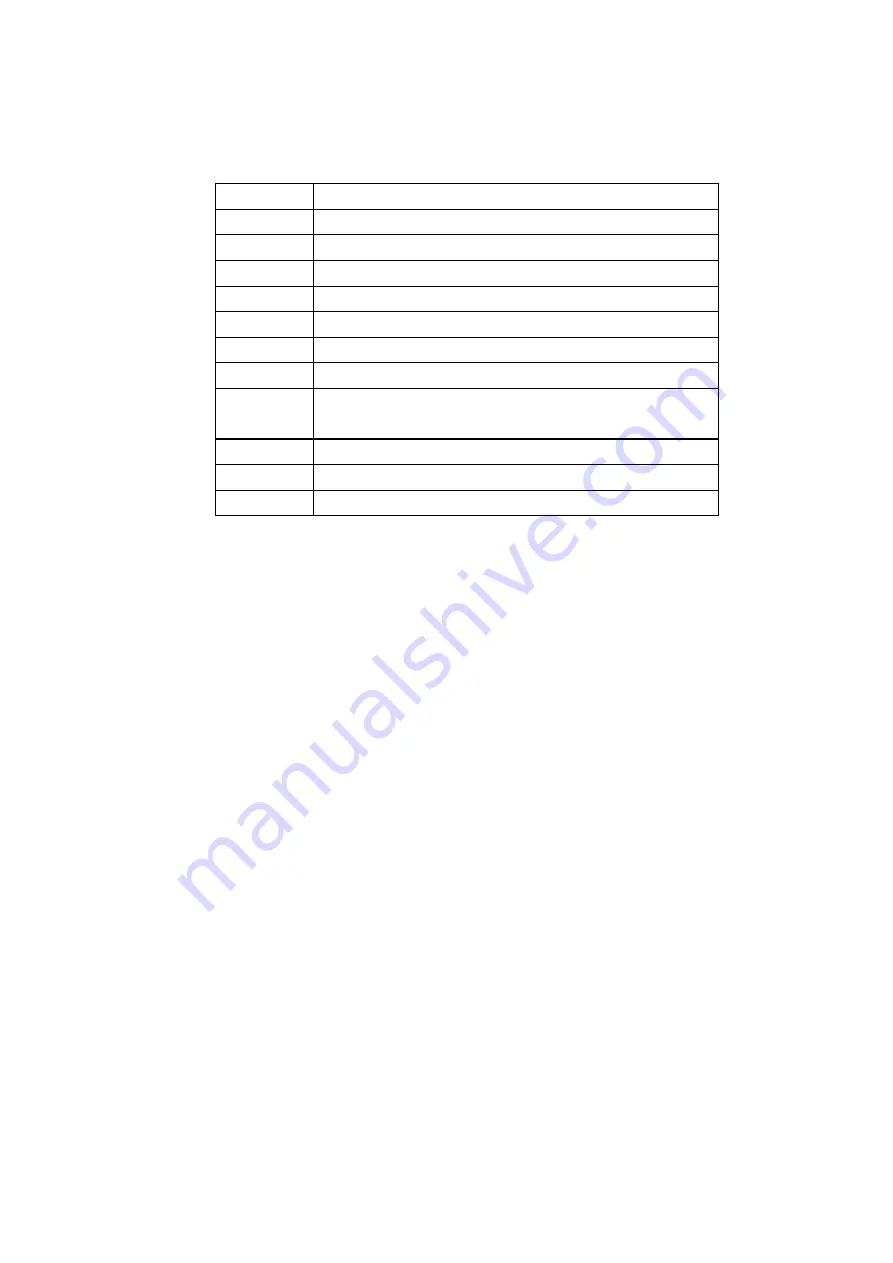
BIOS Setup
3-3
Control Keys
<
↑
>
Move to the previous item
<
↓
>
Move to the next item
<
←
>
Move to the item in the left hand
<
→
>
Move to the item in the right hand
<Enter>
Select the item
<Esc>
Jumps to the Exit menu or returns to the main menu from a submenu
<+/PU>
Increase the numeric value or make changes
<-/PD>
Decrease the numeric value or make changes
<F5>
Restore the previous CMOS value from CMOS, only for Option Page
Setup Menu
<F6>
Load High Performance Defaults
<F7>
Load BIOS Setup Defaults
<F10>
Save all the CMOS changes and exit
Getting Help
After entering the Setup utility, the first screen you see is the
Main Menu.
Main Menu
The main menu displays the setup categories the BIOS supplies. You can use
the arrow keys (
↑↓ )
to select the item. The on-line description for the selected
setup category is displayed at the bottom of the screen.
Default Settings
The BIOS setup program contains two kinds of default settings: the BIOS
Setup and High Performance defaults. BIOS Setup defaults provide stable
performance settings for all devices and the system, while High Performance
defaults provide the best system performance but may affect the system
stability.
All manuals and user guides at all-guides.com