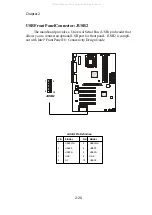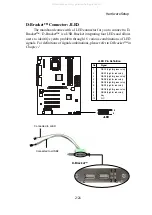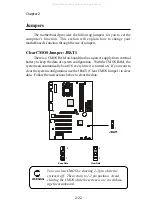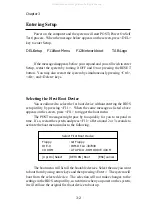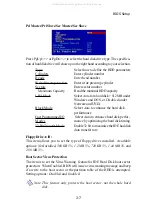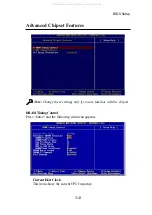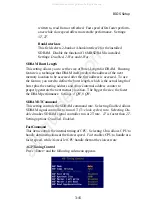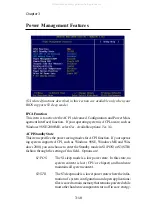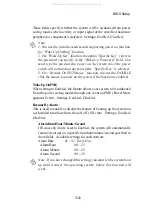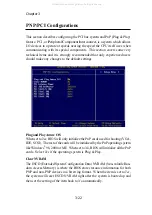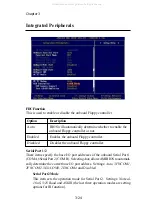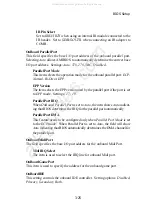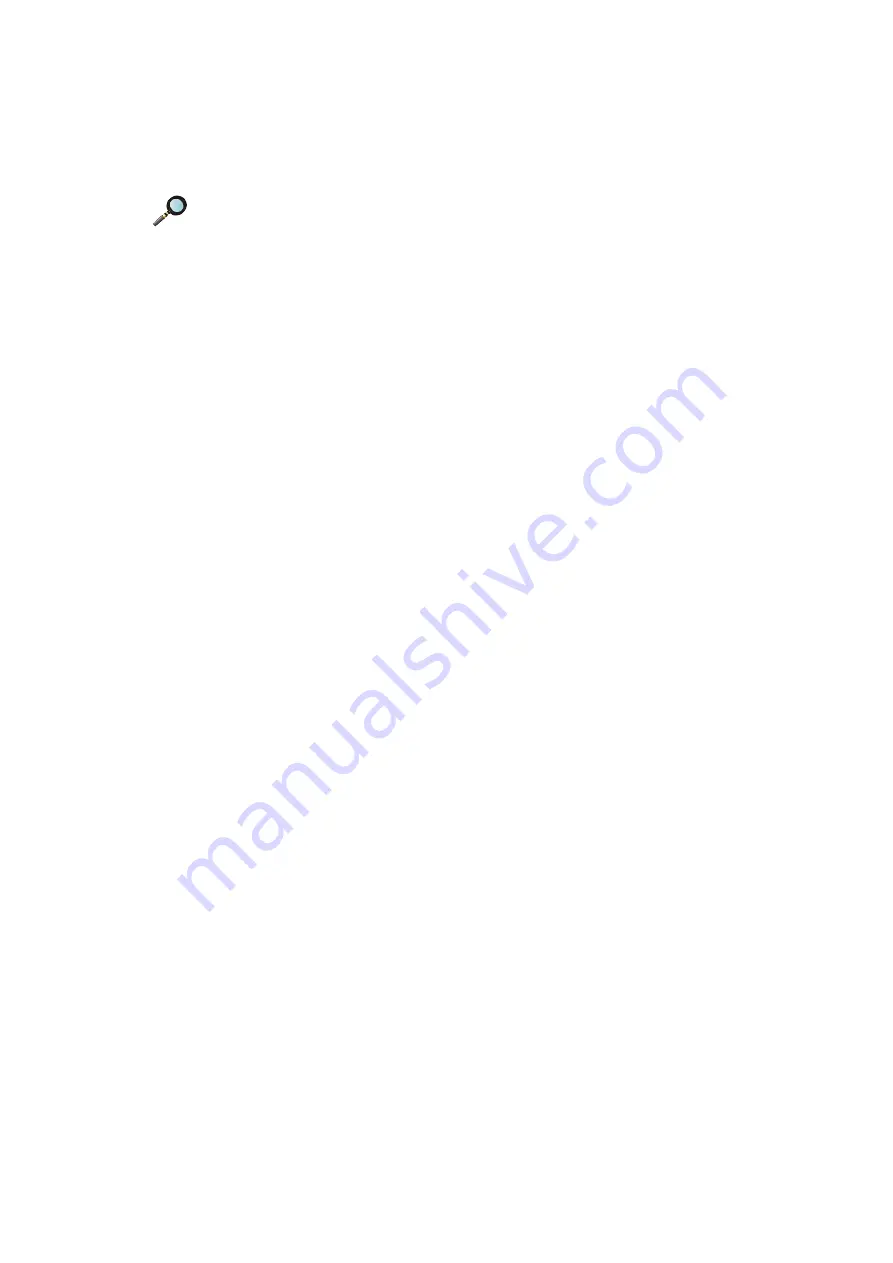
Chapter 3
3-10
Try Other Boot Devices
Setting the option to
Yes
allows the system to try to boot from other
devices if the system fails to boot from the 1st/2nd/3rd boot device.
S.M.A.R.T. for Hard Disks
This allows you to activate the S.M.A.R.T. (Self-Monitoring Analysis & Re-
porting Technology) capability for the hard disks. S.M.A.R.T is a utility that
monitors your disk status to predict hard disk failure. This gives you an
opportunity to move data from a hard disk that is going to fail to a safe place
before the hard disk becomes offline. Settings:
Enabled
,
Disabled
.
BootUp Num-Lock
This item is to set the Num Lock status when the system is powered on.
Setting to
On
will turn on the Num Lock key when the system is powered on.
Setting to
Off
will allow end users to use the arrow keys on the numeric keypad.
Setting options:
On
,
Off
.
Floppy Drive Swap
Setting to
Enabled
will swap floppy drives A: and B:.
Floppy Drive Seek
This setting causes the BIOS to search for floppy disk drives at boot time.
When enabled, the BIOS will activate the floppy disk drives during the boot
process: the drive activity light will come on and the head will move back and
forth once. First A: will be done and then B: if it exists. Setting options:
Disabled
,
Enabled
.
Primary Display
This configures the primary subsystem in the computer. Available options:
Mono (monochrome)
,
CGA40x25
,
CGA80x25
,
VGA/EGA
,
Absent
.
Password Check
This specifies the type of AMIBIOS password protection that is implemented.
Setting options are described below.
Note
: Available settings for 1st/2nd/3rd Boot Device vary depend-
ing on the bootable devices you have installed. For example, if you
did not install a floppy drive, the setting Floppy does not show up.
All manuals and user guides at all-guides.com
all-guides.com