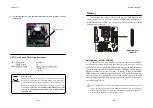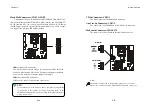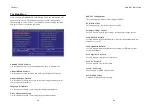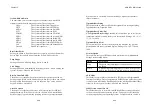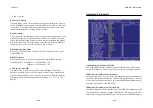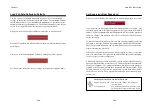AWARD
®
BIOS Setup
3-3
Chapter 3
3-2
After entering the Setup utility, the first screen you see is the
Main Menu.
Main Menu
The main menu displays the setup categ ories the BIOS supplies. You can use
the up/down arrow keys (
? ? ???
to select the item. The on-line description for the
selected setup categ ory is displayed on the bottom of the screen.
Sub-Menu
If you find a rig ht pointer symbol appears to the left
of c ertain fields (as shown in th e rig ht view), that
mea ns a s ub-men u con tainin g add itiona l options
fo r the field c an be laun che d from this field . To
enter the sub-menu, hig hlig ht the field a nd press
<Ente r>. Then you can u se contro l keys to move
between and chang e the setting s of the sub-menu.
To return to the main menu, press <Esc>.
General Help <F1>
The BIOS setup prog ram provides a General Help screen. You can call up this
screen from any menu by simply pressing <F1>. The Help s creen lists the
appropriate keys to use and the possible selections for the hig hlig hted item.
Press <Esc> to exit the Help screen.
Getting Help
Power on the computer and the system will start POST (Power On
Self Test) process. When the messag e below appears on the screen, press
<DEL> key to enter Setup.
Hit DEL if you want to run SETUP
If the messag e disappears before you respond and you still wish to
enter Setup, restart the system by turning it OFF and On or pressing the
RESET button. You may also restart the system by simultaneously pressing
<Ctrl>, <Alt>, and <Delete> keys.
Entering Setup
Control Keys
?
IDE Primary Master
?
IDE Primary Slave
?
IDE Secondary Master
?
IDE Secondary Slave
Move to the previous item
Move to the next item
Move to the item on the left-hand side
Move to the item on the right-hand side
Select the item
Jumps to the Exit menu or returns to the main menu from a
submenu
<
Enter
>
<
Esc
>
General help, only for Status Page Setup Menu and Option
Page Setup Menu
Decrease the numeric value or make changes
Increase the numeric value or make changes
<
+/PU
>
<
-/PD
>
<
F1
>
<
F5
>
Restore the previous CMOS value from CMOS, only for Option
Page Setup Menu
Load the default CMOS value from Fail-Safe default table, only
for Option Page Setup Menu
<
F10
>
<
F7
>
<
F6
>
Load Optimized defaults
Save all the CMOS changes and exit
< >
<
>
<
>
< >