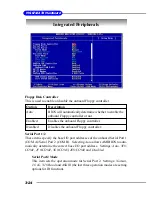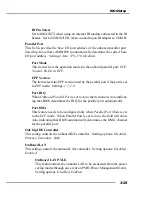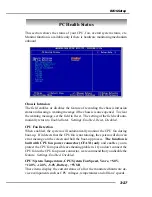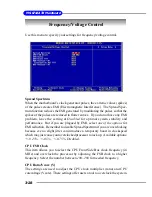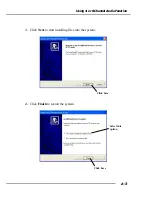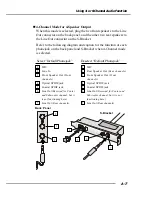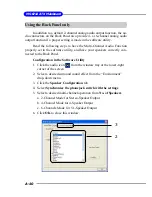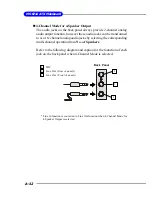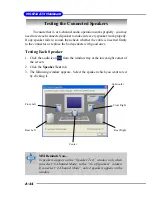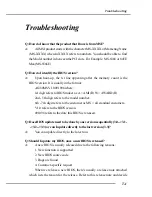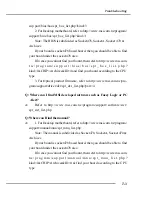A-4
MS-6712 ATX Mainboard
Using 4- or 6-Channel Audio Function
After installing the audio driver, you are able to use the 4-/6-channel
audio feature now. To enable 4- or 6-channel audio operation, first connect 4
or 6 speakers to the appropriate audio connectors, and then select 4- or 6-
channel audio setting in the software utility.
There are two ways to utilize the function and connect the speakers to
your computer:
Using the optional S-Bracket
If your motherboard supports S-Bracket and you have installed S-
Bracket in the computer, you can connect two speakers to back
panel’s Line-Out connector, and the rest of speakers to S-Bracket.
Using the back panel only
If you do not have a S-Bracket, you can connect all speakers to the
audio connectors on the back panel.
Using the Optional S-Bracket
S-Bracket integrates the SPDIF (Sony & Philips Digital Interface) and
analog LINE OUT connectors together. With this optional accessory, users
will be able to decide either analog or digital audio output when applying the
speakers to the connectors.
Read the following instructions to have the Multi-Channel Audio Func-
tion mode properly set in the software utility, and then have your speakers
correctly connected to the S-Bracket:
Configuration in the Software Utility
1. Click the audio icon
from the window tray at the lower-right
corner of the screen.
2. Select a desired surround sound effect from the “
Environment
” drop-
down menu.
3. Click the
Speaker Configuration
tab.
4. Select a desired multi-channel operation from
No. of Speaker
.
a. Headphones Mode for headphone Output
b. 2-Channel Mode for Stereo-Speaker Output
c. 4-Channel Mode for 4-Speaker Output