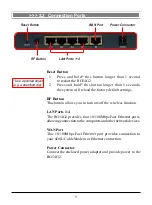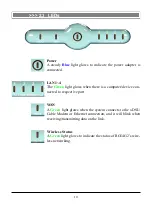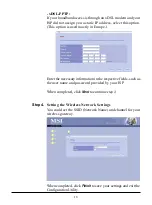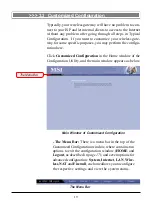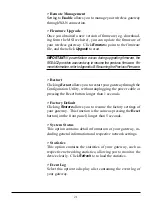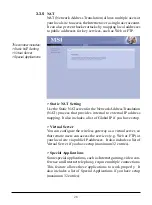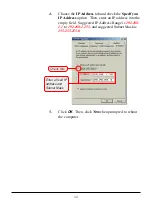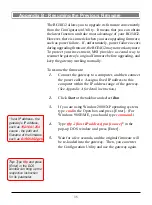21
> Remote Management
Setting to
Enable
allows you to manage your wireless gateway
through WAN connection.
> Firmware Upgrade
Once you obtained a new version of firmware (e.g. download-
ing form the MSI website), you can update the firmware of
your wireless gateway. Click
Browse
to point to the firmware
file, and then click
Upgrade
to start.
IMPORTANT:
If power failure occurs during upgrading firmware, the
RG54G2 provides a second way to resume the previous firmware. For
more information, refer to Appendix B, Resuming the Previous Firmware.
> Restart
Clicking
Restart
allows you to restart your gateway through the
Configuration Utility, without unplugging the power cable or
pressing the Reset button longer than 1 seconds.
> Factory Default
Clicking
Restore
allows you to resume the factory settings of
your gateway. This function is the same as pressing the
Reset
button (on the front panel) longer than 5 seconds.
> System Status
This option contains detail information of your gateway, in-
cluding general information and respective network settings.
> Statistics
This option contains the statistics of your gateway, such as
respective networking statistics, allowing you to monitor the
device clearly. Click
Refresh
to re-load the statistics.
> Event Log
Select this option to display a list containing the event log of
your gateway.