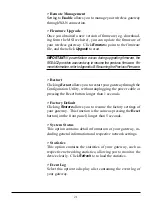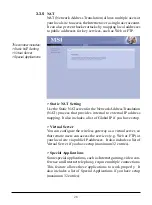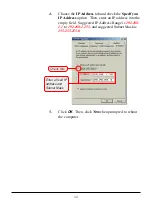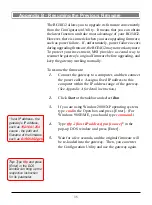35
The RG54G2 allows you to upgrade its firmware conveniently
from the Configuration Utility. It means that you can obtain
the latest function and take most advantage of your RG54G2.
However, there is some risk when your are upgrading firmware,
such as power failure. If, unfortunately, power failure occurs
during upgrading firmware, the RG54G2 may not work anymore.
To protect your investment, MSI provides a second way to
resume the gateway’s original firmware before upgrading, and
keep the gateway working normally.
To resume the firmware:
1.
Connect the gateway to a computer, and then connect
the power cable. Assign a fixed IP address to this
computer within the IP address range of the gateway
.
(See Appendix A for detail instruction.)
2.
Click
Start
at the taskbar and select
Run
.
3.
If you are using Window 2000/XP operating system,
type
cmd
in the Open box and press [Enter]. (For
Windows 98SE/ME, you should type
command
.)
4.
Type
tftp -i [host IP address] put [source]
* in the
pop-up DOS window and press [Enter].
5.
Wait for a few seconds, and the original firmware will
be re-loaded into the gateway. Then, you can enter
the Configuration Utility and use the gateway again
.
* host IP address - the
gateway’s IP address,
such as
192.168.1.254
.
source - the path and
filename of the firmware,
such as
D:\RG54G2.gzh
.
Appendix B - Resuming the Previous Firmware
Tip:
Type
tftp
and press
[Enter] in the DOS
window can bring up the
respective instruction
for its parameter.