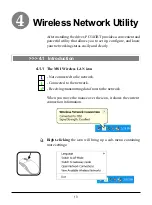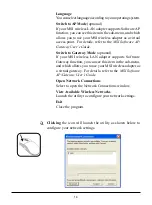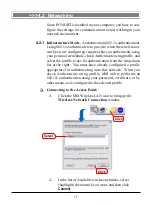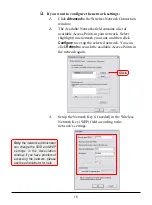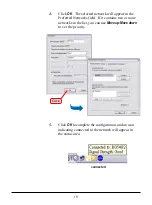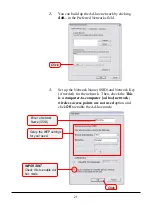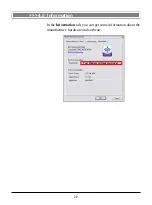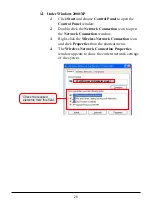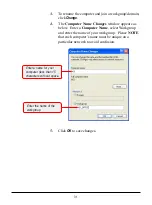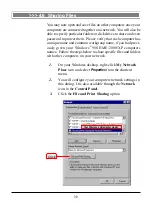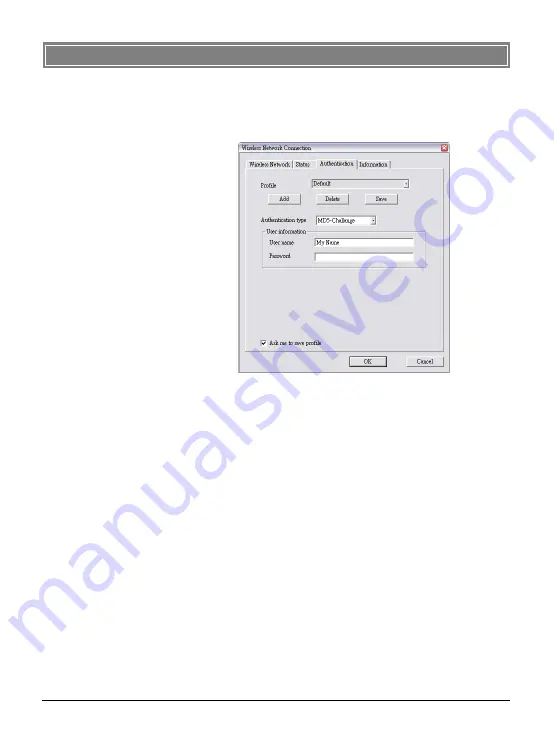
2 5
Profile
You can
Add
/
Delete
/
Save
the settings of your configuration.
Authentication type
According to your network configuration, select one au-
thentication type from the pull-down menu:
- MD5-Challenge:
Only one-way authentication and does
not facilitate generation of key, use a login name that
matches the form of the user name as it is stored in the
authentication database. Enter the User name and
Pasword that provided by the server.
- TLS:
TLS requires that both user and authentication
server have certificates for mutual authentication. While
TLS is cryptographically strong, it requires that the cor
poration that deploys it maintain a certificate infrastruc
ture for all of its users
- Protected EAP:
PEAP is a suitable protocol for perform-
ing secure authentications against Windows domains and
directory services.
The
Authentication
page is to provide users to build different
authentication type, the authentication type includes
MD5-
Challenge
,
TLS
and
PEAP
.
>>> 4.4 Authentication