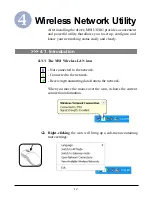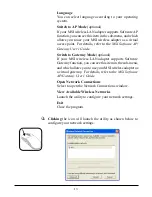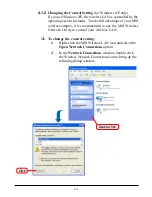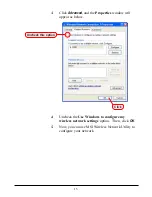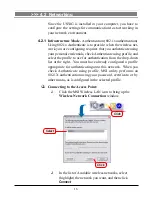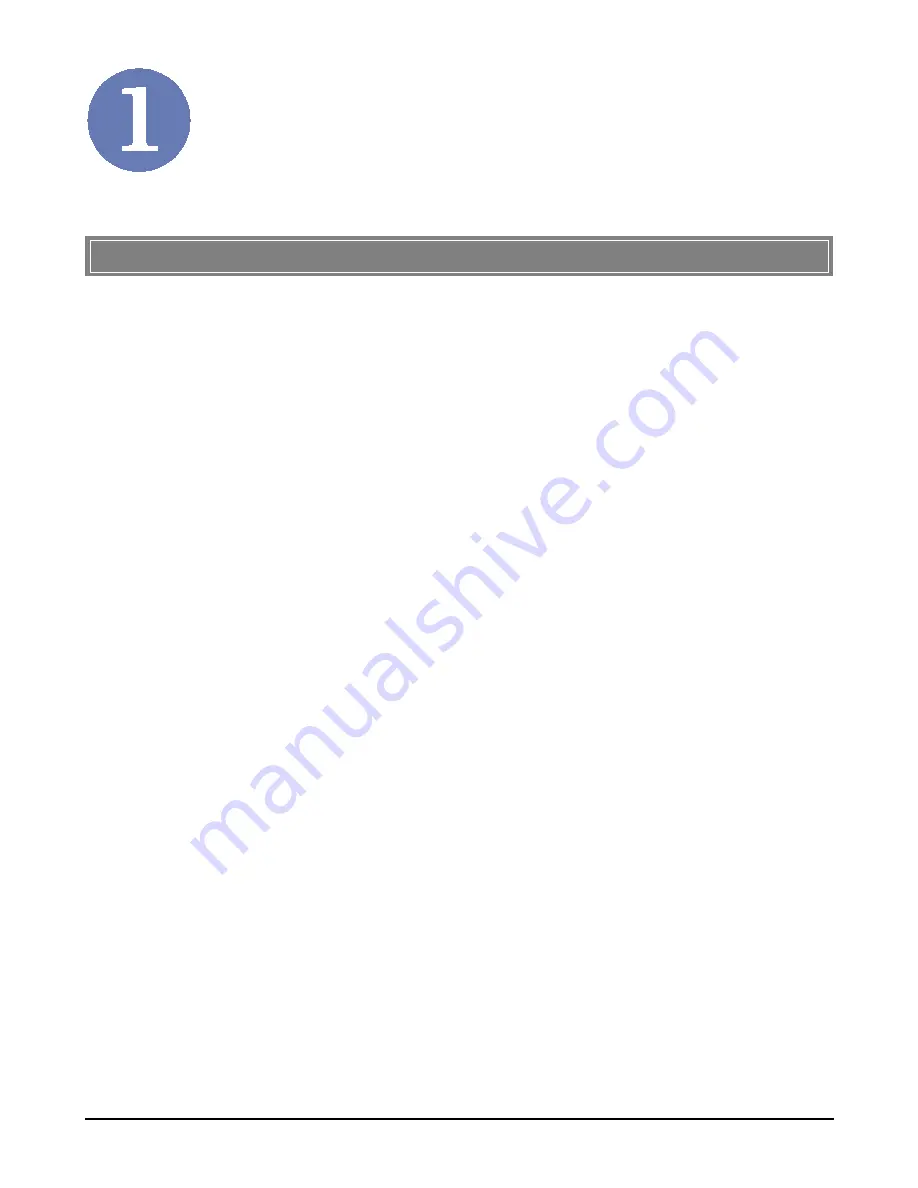
1
Introduction
The
MSI Wireless 11g USB 2.0 Stick - US54G
(hereafter
called US54G), compliant with IEEE802.11g, is a high-efficiency
wireless adapter for wireless networking at home, in office or in
public places. The data rate can be up to 54 Mbps and auto-
negotiated to 48, 36, 24, 18, 12, 9, 6Mbps (IEEE 802.11g), or 11,
5.5, 2, 1Mbps (IEEE802.11b).
With US54G, you can roam between conference room and office
without being disconnected the LAN cables; in addition, sharing
files and printers can be easy tasks.
The US54G is available to Microsoft Windows operating sys-
tems (Windows
®
XP/2000) and can be integrated into network-
ing with either
Ad-hoc mode
(computer-to-computer, without
an Access Point) or
Infrastructure mode
(computer-to-access
point, an Access Point is required).
>>> 1.1 US54G - Wireless 11g USB 2.0 Stick