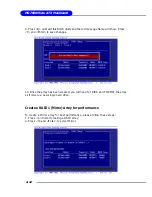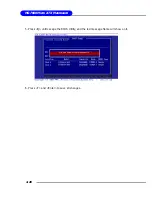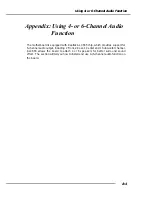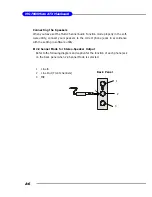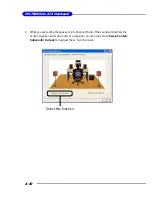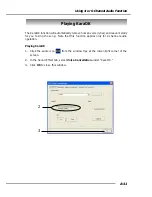A-4
MS-7060 Micro ATX Mainboard
Using 4- or 6-Channel Audio Function
After installing the audio driver, you are able to use the 4-/6-channel audio feature
now. To enable 4- or 6-channel audio operation, first connect 4 or 6 speakers to the
appropriate audio connectors, and then select 4- or 6-channel audio setting in the
software utility.
Using the Back Panel
In addition to a default 2-channel analog audio output function, the audio connectors on
the Back Panel also provide 4- or 6-channel analog audio output function if a proper
setting is made in the software utility.
Read the following steps to have the Multi-Channel Audio Function properly set in the
software utility, and have your speakers correctly connected to the Back Panel.
Configuration in the Software Utility
1. Click the audio icon
from the window tray at the lower-right corner of
the screen.
2. Select a desired surround sound effect from the “Environment” drop-down
menu.
3. Click the
Speaker Configuration
tab.
4. Select
Synchronize the phone jack switch with the settings
.
5. Select a desired multi-channel operation from
No. of Speakers
.
a. Headphone
b. 2-Channel Mode for Stereo-Speaker Output
c. 4-Channel Mode for 4-Speaker Output
d. 6-Channel Mode for 5.1-Speaker Output
6. Click
OK
to close this window.