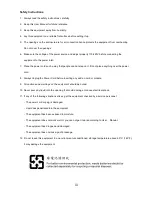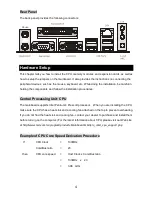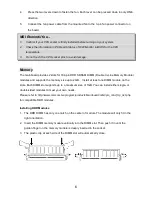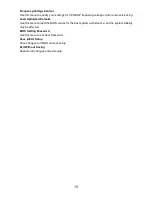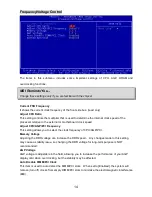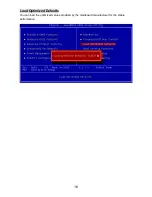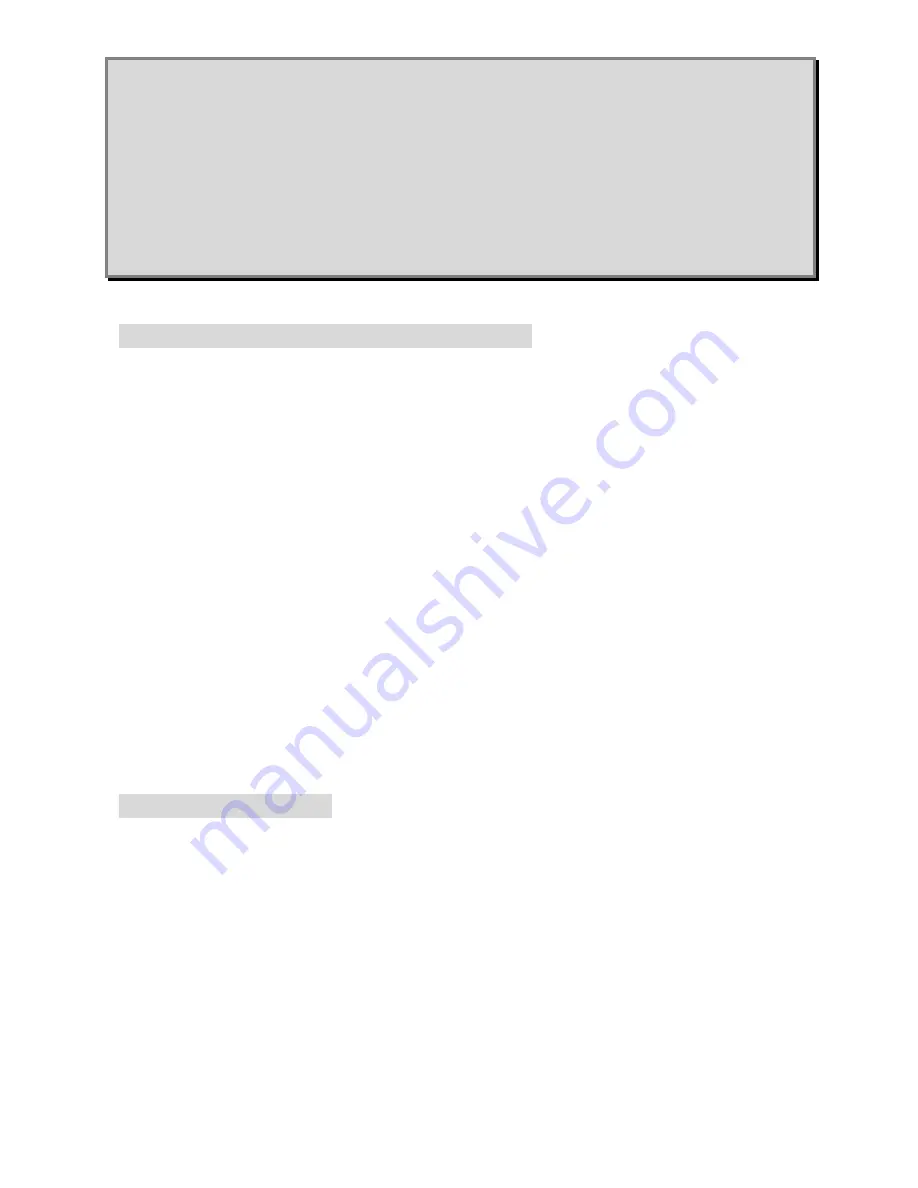
5
MSI Reminds You...
Overheating
Overheating will seriously damage the CPU and system, always make sure the cooling fan can
work properly to protect the CPU from overheating.
Replacing the CPU
While replacing the CPU, always turn off the ATX power supply or unplug the power supply
’
s
power cord from grounded outlet first to ensure the safety of CPU.
CPU Installation Procedures for Socket 478
1.
Please turn off the power and unplug the power cord before installing the CPU.
2.
Pull the lever sideways away from the socket. Make sure to raise the lever up to a
90-degree angle.
3.
Look for the gold arrow. The gold arrow should point towards the lever pivot. The CPU can
only fit in the correct orientation.
4.
If the CPU is correctly installed, the pins should be completely embedded into the socket
and can not be seen. Please note that any violation of the correct installation procedures
may cause permanent damages to your mainboard.
5.
Press the CPU down firmly into the socket and close the lever. As the CPU is likely to
move while the lever is being closed, always close the lever with your fingers pressing
tightly on top of the CPU to make sure the CPU is properly and completely embedded into
the socket.
Installing the CPU Fan
As processor technology pushes to faster speeds and higher performance, thermal management
becomes increasingly important. To dissipate heat, you need to attach the CPU cooling fan and
heatsink on top of the CPU. Follow the instructions below to install the Heatsink/Fan:
1.
Locate the CPU and its retention mechanism on the motherboard.
2.
Position the heatsink onto the retention mechanism.
3.
Mount the fan on top of the heatsink. Press down the fan until its four clips get wedged in
the holes of the retention mechanism.
Summary of Contents for MS-7104
Page 4: ...iv Table of Contents English 1 Fran ais 17 Deutsch 31 47 61 75...
Page 63: ...59 Spread Spectrum EMI Disabled Enabled...
Page 64: ...60 BIOS...
Page 71: ......
Page 72: ......
Page 73: ......
Page 75: ......
Page 76: ...72 BIOS Setting Password BIOS BIOS Save Exit Setup f f CMOS Exit Without Saving f CMOS...
Page 77: ......
Page 78: ......