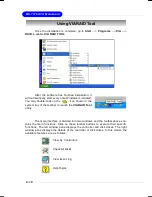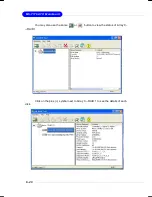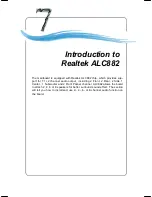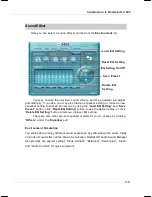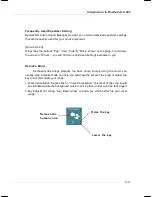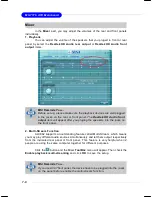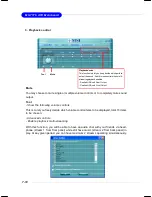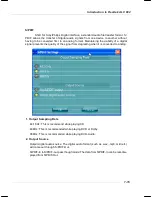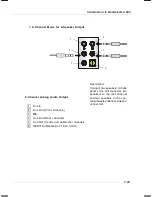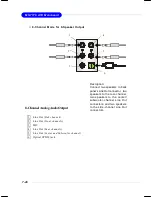7-12
M S-7176 ATX M ainboard
Audio I/O
In this tab, you can easily configure your multi-channel audio function and
speakers.
You can choose a desired multi-channel operation here.
a.
Headphone
for the common headphone
b.
2CH Speaker
for Stereo-Speaker Output
c.
4CH Speaker
for 4-Speaker Outputc.
d.
6CH Speaker
for 5.1-Speaker Output
e.
8CH Speaker
for 8-Speaker Output (default setting)
Realtek HD Audio Manager frees you from default speaker settings. Different from
before, for each jack, they are not limited to perform certain functions. Instead, now
each jack is able to be chosen to perform either output (i.e. playback) function or input
(i.e. Recording) function, we call this
“
Retasking
”
.
Audio I/O aims to help you set jacks right. Moreover, other than blue to blue, pink to pink,
the way that you used to do, Audio I/O would guide you to other right jacks that can also
serve as microphone / speaker / headphone.
Speaker Configuration
Step 1:
Plug in the device in any available jack.
Step 2:
Dialogue
“
connected device
”
will pop up for your selection. Please select the
device you are trying to plug in.
If the device is being plugged into the correct jack, you will be able to find the icon
beside the jack changed to the one that is same as your device.
If not correct, Realtek HD Audio Manager will guide you to plug the device into the
correct jack.
Summary of Contents for MS-7176
Page 1: ...i G52 M7176X8 MS 7176 v1 X ATX Mainboard 945G Series...
Page 5: ...v WEEE Statement...
Page 6: ...vi...
Page 7: ...vii...
Page 17: ...2 2 MS 7176 ATX Mainboard Quick Components Guide...