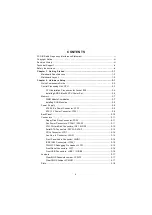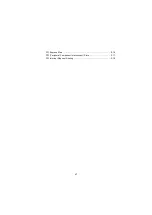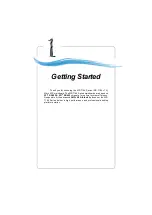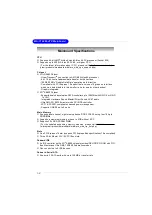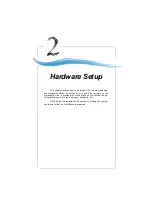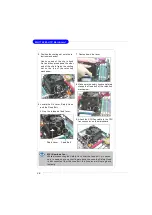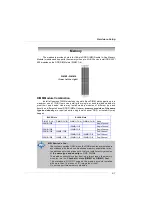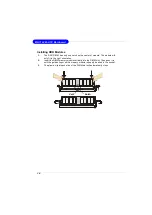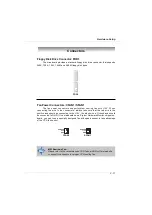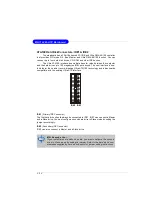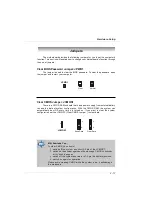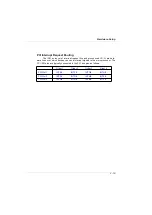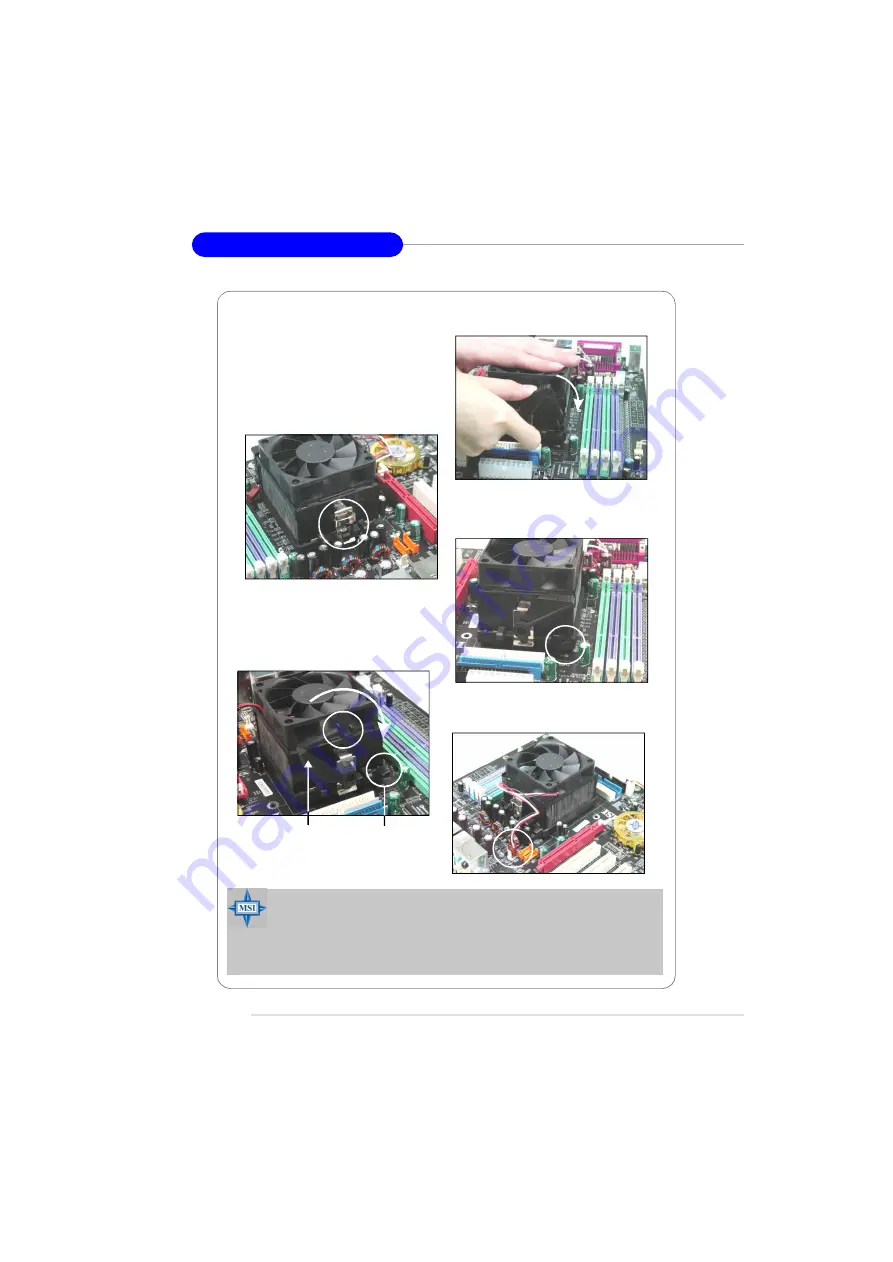
2-6
MS-7184 M-ATX Mainboard
6. Locate the Fix Lever, Safety Hook
and the Fixed Bolt.
Lift up the intensive fixed lever.
5. Position the cooling set onto the re-
tention mechanism.
Hook one end of the clip to hook
first, and then press down the other
end of the clip to fasten the cooling
s et on the top of the retention
mechanism.
7. Fasten down the lever.
8. Make sure the safety hook completely
clasps the fixed bolt of the retention
mechanism.
Safety Hook
Fixed Bolt
Fixed Lever
9. Attach the CPU Fan cable to the CPU
fan connector on the mainboard.
MSI Reminds You...
While disconnecting the Safety Hook from the fixed bolt, it is neces-
sary to keep an eye on your fingers, because once the Safety Hook
is disconnected from the fixed bolt, the fixed lever will spring back
instantly.