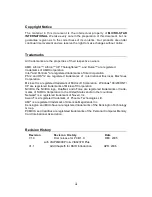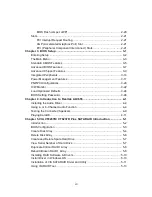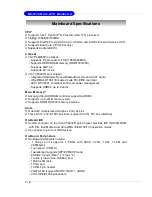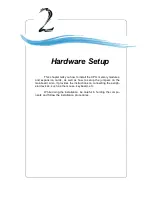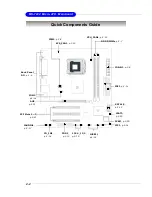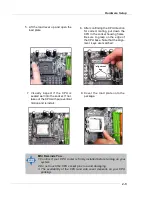viii
CONTENTS
Chapter 1. Getting Started ............................................................................... 1-1
Mainboard Specifications ............................................................................... 1-2
Mainboard Layout ........................................................................................... 1-4
Packing Contents ............................................................................................ 1-5
MSI Special Feature ........................................................................................ 1-6
Chapter 2. Hardware Setup .............................................................................. 2-1
Quick Components Guide ............................................................................... 2-2
Central Processing Unit: CPU ......................................................................... 2-3
Introduction to LGA 775 CPU .................................................................. 2-3
CPU & Cooler Installation ......................................................................... 2-4
Memory ........................................................................................................... 2-7
Introduction to DDR2 SDRAM .................................................................. 2-7
Installing DDR2 Modules .......................................................................... 2-7
Power Supply ................................................................................................. 2-8
ATX 24-Pin Power Connector: CONN1 ................................................... 2-8
ATX 12V Power Connector: JPW2 ......................................................... 2-8
Back Panel ...................................................................................................... 2-9
Mouse/Keyboard Connector ................................................................... 2-9
VGA Connector ....................................................................................... 2-9
Serial Port Connector ............................................................................ 2-10
LAN (RJ-45) Jack (optional) ................................................................. 2-10
USB Connectors .................................................................................... 2-10
Audio Port Connectors .......................................................................... 2-11
Parallel Port Connector: LPT1 ............................................................... 2-12
Floppy Disk Drive Connector: FDD1 ...................................................... 2-13
Fan Power Connectors: CPU_FAN1/ SYS_FAN1 ................................. 2-13
Connectors ................................................................................................... 2-13
Hard Disk Connectors: IDE1, IDE2 ......................................................... 2-14
Serial Port Header: COM2 ............................................................................ 2-14
Serial ATA: SATA1,SATA2 ..................................................................... 2-15
Front Panel Connectors: JFP1 .............................................................. 2-16
CD-In, AUX_In Connector: CD_IN1 ........................................................ 2-16
Front Panel Audio Connector: JAUDIO1 ................................................ 2-17
Front USB Connectors: JUSB1 & JUSB2 .............................................. 2-18
IEEE 1394 Connectors (optional): 1394_J2/ 1394_J3 ........................... 2-19
Jumpers ........................................................................................................ 2-20
Clear CMOS Jumper: JBAT2 ................................................................. 2-20
Summary of Contents for MS-7222
Page 1: ...i G52 72221X1 MS 7222 v1 X Micro ATX Mainboard PM8PM...
Page 5: ...v WEEE Statement...
Page 6: ...vi...
Page 7: ...vii...