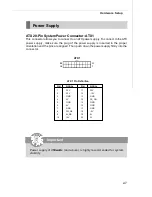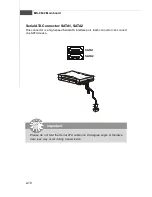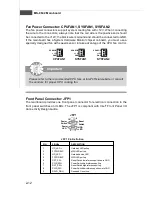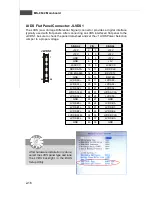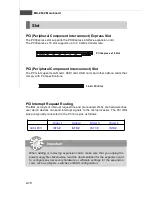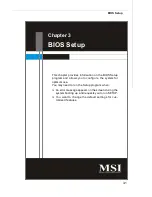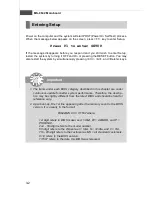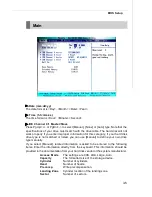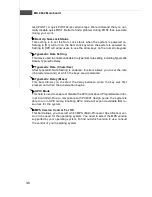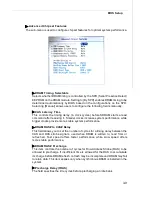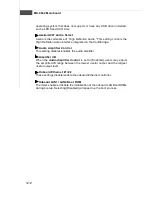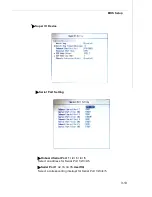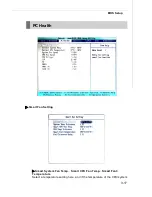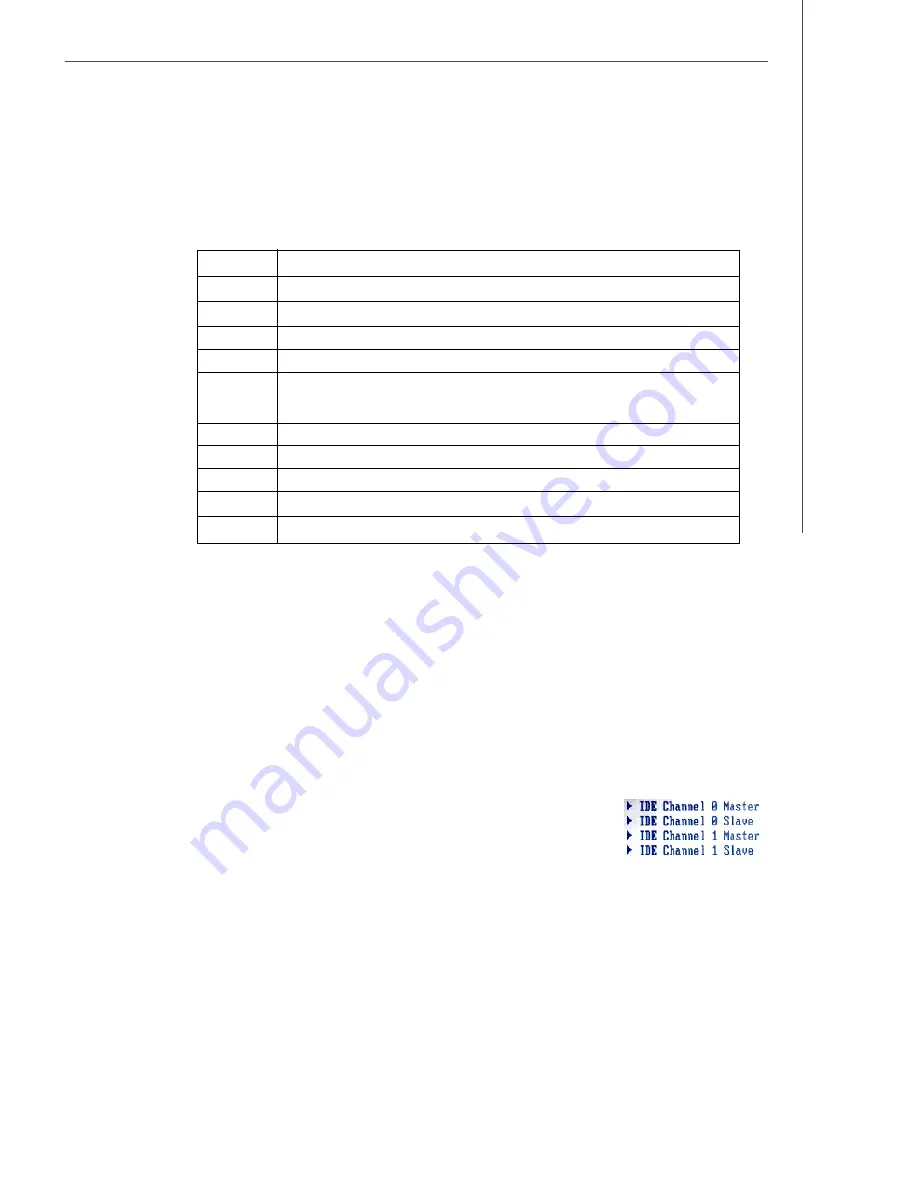
3-3
BIOS Setup
Getting Help
After entering the Setup menu, the first menu you will see is the
Main Menu.
Main Menu
The main menu lists the setup functions you can make changes to. You can use the
arrow keys (
↑↓ )
to select the item. The on-line description of the highlighted setup
function is displayed at the bottom of the screen.
Su b-Menu
If you find a right pointer symbol (as shown in the right view)
appears to the left of certain fields that means a sub-menu can
be launched from this field. A sub-menu contains additional op-
tions for a field parameter. You can use arrow keys (
↑↓ )
to
highlight the field and press <Enter> to call up the sub-menu. Then you can use the
control keys to enter values and move from field to field within a sub-menu. If you
want to return to the main menu, just press the <Esc >.
General Help <F1>
The BIOS setup program provides a General Help screen. You can call up this screen
from any menu by simply pressing <F1>. The Help screen lists the appropriate keys
to use and the possible selections for the highlighted item. Press <Esc> to exit the
Help screen.
Control Keys
<
↑
>
Move to the previous item
<
↓
>
Move to the next item
<
←
>
Move to the item in the left hand
<
→
>
Move to the item in the right hand
<Enter>
Select the item
<Esc>
Jumps to the Exit menu or returns to the main menu from a
submenu
<+/PU>
Increase the numeric value or make changes
<-/PD>
Decrease the numeric value or make changes
<F6>
Load Optimized Defaults
<F7>
Load Fail-Safe Defaults
<F10>
Save all the CMOS changes and exit
Summary of Contents for MS-9642
Page 1: ...i MS 9642 V3 X Mainboard G52 96421X4 Fuzzy 945GME3...
Page 5: ...v WEEE Waste Electrical and Electronic Equipment Statement...
Page 6: ...vi...
Page 7: ...vii...
Page 12: ...MS 9642 Mainboard 1 4 Block Diagram...
Page 14: ...MS 9642 Mainboard 1 6 Board Dimension...
Page 15: ...1 7 Getting Started Back Panel I O Shield Drawing...
Page 18: ...MS 9642 Mainboard 1 10...