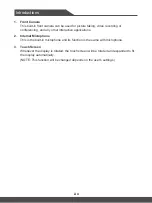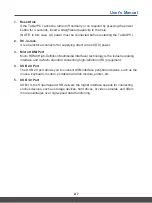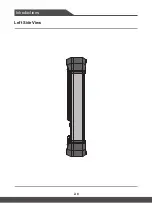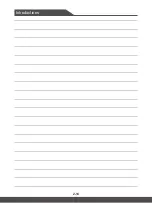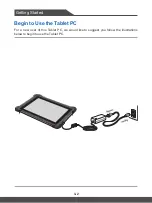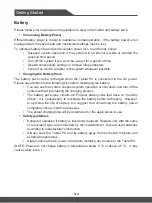Getting Started
3-4
3-5
Battery
Please follow your local laws and regulations to recycle the Tablet and battery pack.
▶
Conserving Battery Power
Efficient battery power is critical to maintain a normal operation. If the battery power is not
managed well, the saved data and customized settings may be lost.
To optimize battery life and avoid a sudden power loss, read the tips below:
•
Suspend system operation if the system will be idle for a while or shorten the
suspend time period.
•
Turn off the system if you won’t be using it for a period of time.
•
Disable unnecessary settings or remove idle peripherals.
•
Connect an AC/DC adapter to the system whenever possible.
▶
Charging the Battery Pack
The
battery pack can be recharged when the Tablet PC is connected to the AC power.
Please pay attention to the following tips before recharging the battery:
•
You can use the system, suspend system operation or shut down and turn off the
system without interrupting the charging process.
•
The battery pack uses Lithium-ion Polymer battery cells that have no “memory
effect.” It is unnecessary to discharge the battery before recharging. However,
to optimize the life of battery, we suggest that consuming the battery power
completely once a month is necessary.
•
The actual charging time will be determined by the applications in use.
▶
Safety guidelines
•
Danger of explosion if battery is incorrectly replaced. Replace only with the same
or equivalent type recommended by the manufacturer. Discard used batteries
according to manufacturer's instruction.
•
Always keep the Tablet PC and its battery away from excessive moisture and
extreme temperatures.
•
Always unplug the AC power cord before installing any module to the Tablet PC.
(NOTE: Please do not charge battery in temperature below 0 ℃ or above 45 ℃ , it may
cause safety issue.)
Summary of Contents for MS-NB31
Page 1: ...User s Manual TABLET PC MS NB31...
Page 9: ...Introductions Part No G52 17A12X8 User s Manual TABLET PC...
Page 14: ...Introductions 2 6 Right Side View...
Page 16: ...Introductions 2 8 Left Side View...
Page 22: ...Introductions 2 14...
Page 23: ...Getting Started User s Manual TABLET PC...
Page 27: ...3 5 User s Manual Power On Long press the Power Button to power on the Tablet PC...
Page 28: ...Getting Started 3 6...