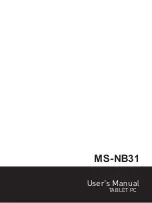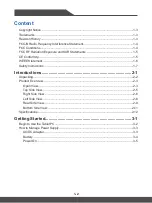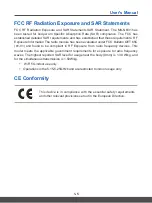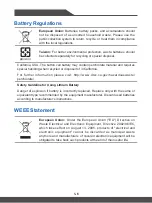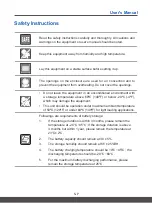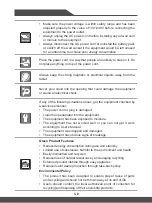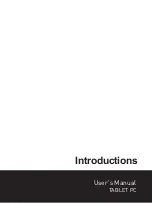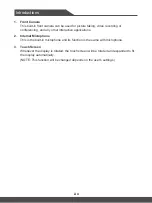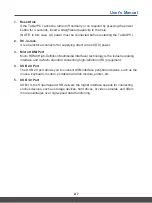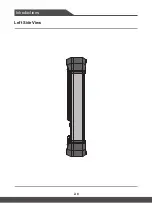1-4
1-5
FCC-B Radio Frequency Interference Statement
This equipment has been tested and found to comply with the limits for a Class B digital
device, pursuant to part 15 of the FCC rules. These limits are designed to provide
reasonable protection against harmful interference in a residential installation. This
equipment generates, uses and radiates radio frequency energy, and, if not installed
and used in accordance with the instructions, may cause harmful interference to radio
communications. However, there is no guarantee that interference will not occur in a
particular installation. If this equipment does cause harmful interference to radio or
television reception, which can be determined by turning the equipment off and on, the
user is encouraged to try to correct the interference by one or more of the following
measures:
▶
Reorient or relocate the receiving antenna.
▶
Increase the separation between the equipment and receiver.
▶
Connect the equipment into an outlet on a circuit different from that to which the
receiver is connected.
▶
Consult the dealer or an experienced radio TV technician for help.
NOTE
▶
The changes or modifications not expressly approved by the party responsible for
compliance could void the user’s authority to operate the equipment.
▶
Shield interface cables and AC power cord, if any, must be used in order to comply
with the emission limits.
FCC Conditions
This device complies with part 15 of the FCC Rules. Operation is subject to the following
two conditions:
▶
This device may not cause harmful interference.
▶
This device must accept any interference received, including interference that may
cause undesired operation.
Summary of Contents for MS-NB31
Page 1: ...User s Manual TABLET PC MS NB31...
Page 9: ...Introductions Part No G52 17A12X8 User s Manual TABLET PC...
Page 14: ...Introductions 2 6 Right Side View...
Page 16: ...Introductions 2 8 Left Side View...
Page 22: ...Introductions 2 14...
Page 23: ...Getting Started User s Manual TABLET PC...
Page 27: ...3 5 User s Manual Power On Long press the Power Button to power on the Tablet PC...
Page 28: ...Getting Started 3 6...