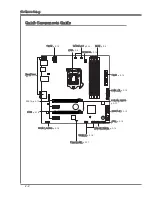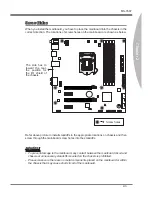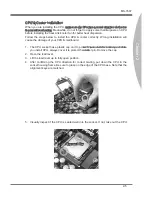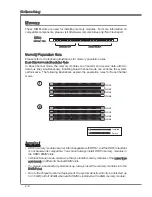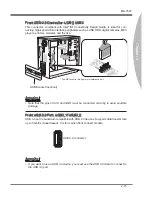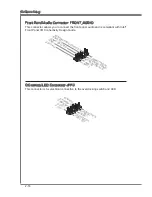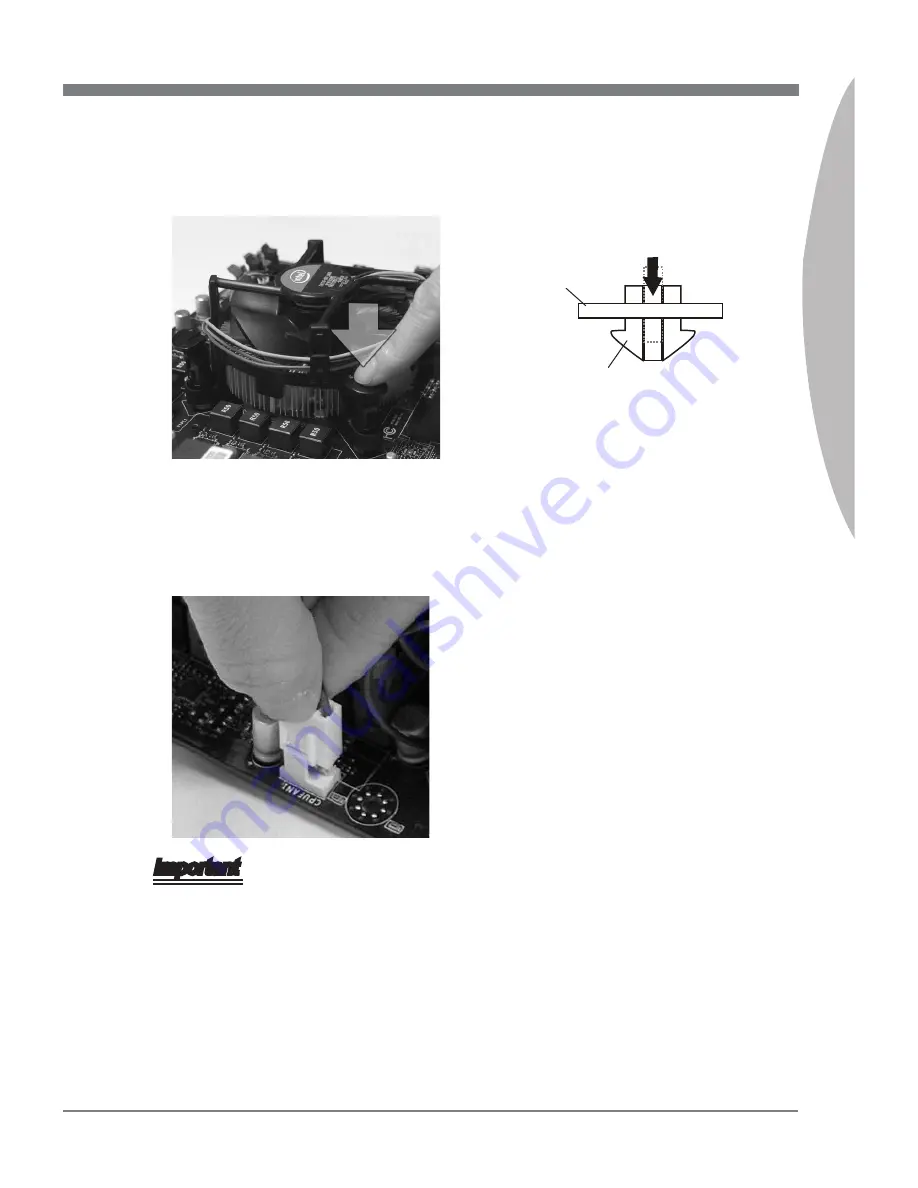
Hardware Setup
MS-7667
Chapter 2
2-7
Hardware Setup
MS-7667
Chapter 2
Important
Read the CPU status in BIOS.
Whenever CPU is not installed, always protect your CPU socket pin with the plastic
cap covered to avoid damaging.
Mainboard photos shown in this section are for demonstration of the CPU/ cooler in-
stallation only. The appearance of your mainboard may vary depending on the model
you purchase.
Please refer to the documentation in the CPU fan package for more details about the
CPU fan installation.
•
•
•
•
Press the four hooks down to fasten
the cooler.
10.
Turn over the mainboard to confirm
that the clip-ends are correctly in-
serted.
11.
Finally, attach the CPU Fan cable to
the CPU fan connector on the main-
board.
12.
Mainboard
Hook