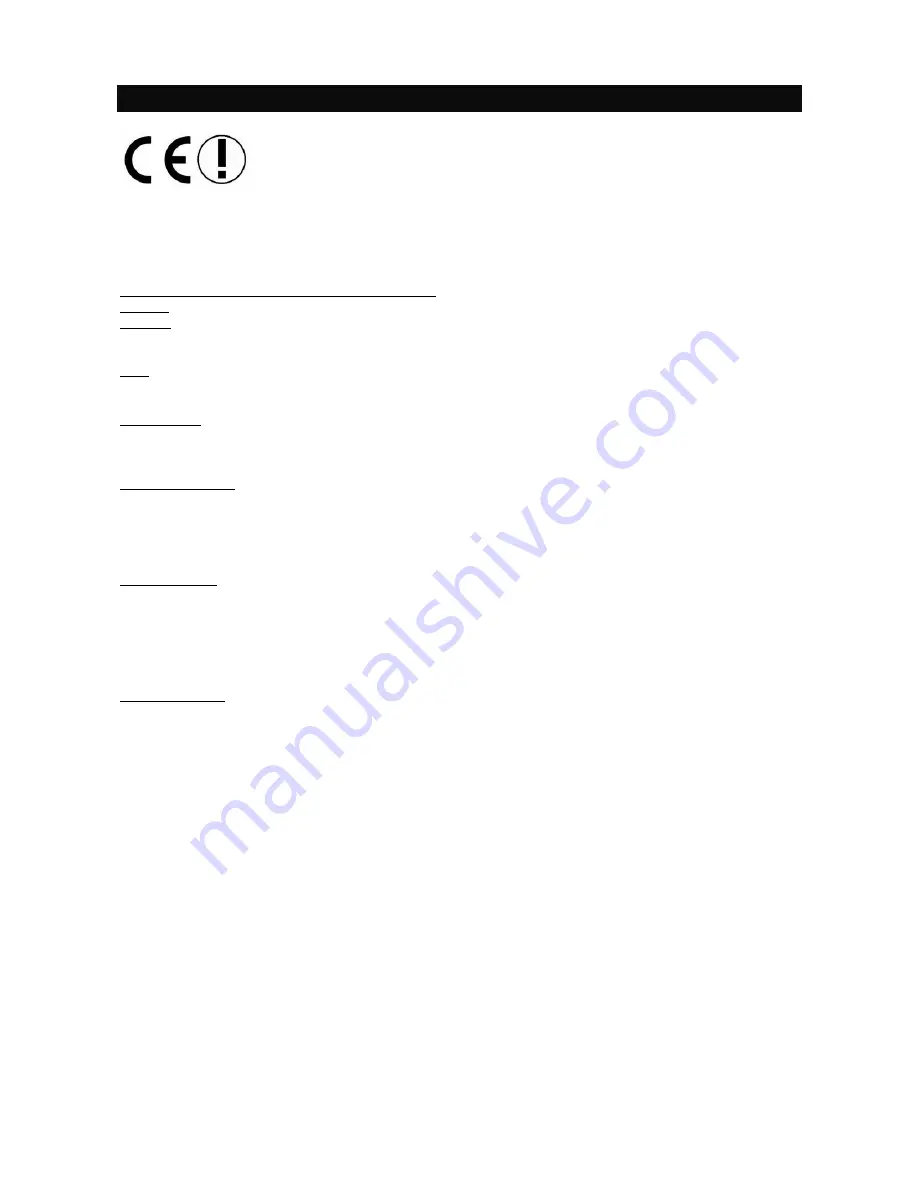
1
English
Hereby, Micro Star International CO., LTD
declares that this device is in compliance with the essential
requirements and other relevant provisions of Directive 1999/5/EC. The respective Declaration of conformity
can be found online:
http://www.msi-computer.de/support/dl_man.php
IEEE 802.11b/g and Bluetooth
2.4 GHz operation
Europe: Frequencies: 2.400
–
2.4835 GHz
France: Frequencies: 2.4465
–
2.4835 GHz,
Outdoor use is limited to 10mW e.i.r.p. within the band 2454-2483.5 MHz
Italy:
If used outside of own premises, general authorisation is required.
Luxembourg:
General authorisation required for public service.
Notified Countries:
Germany, UK, Netherlands, Belgium, Sweden, Denmark, Finland, France, Italy, Spain, Austria, Ireland,
Portugal, Greece, Luxembourg, Estonia, Letvia, Lithuania, Czech Republic, Slovakia , Slovenia, Hungary,
Poland und Malta.
Prescribed use:
This product integrates a WLAN- and/or Bluetooth
device.
The device sets up a radio link between to computer. In addition it is possible to link the WLAN- or Bluetooth
device to any other WLAN- or Bluetooth
device which stick to the IEEE 802.11b/g or Bluetooth
requirements.
Operating range:
The transmission range between different WLAN- or Bluetooth
devices varies depending the specific
environment. Walls, concrete floor (iron), laminated windows, vehicle-body, etc..
More electromagnetic interferences:
- high frequency emission of any kind,
- Buildings, trees, etc.
- Heaters, ferroconcrete, etc.
- open computer systems, etc.
- Microwave oven, etc,
Communication (exchange data) is dependent on the software of the WLAN or Bluetooth
devices.
©
Copyright MSI Technology GmbH 2005. All rights reserved.
















































