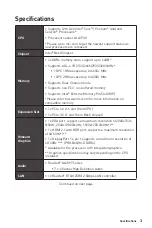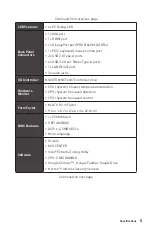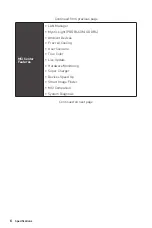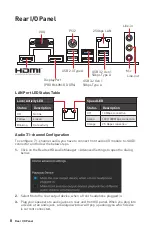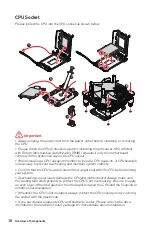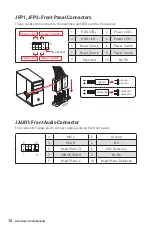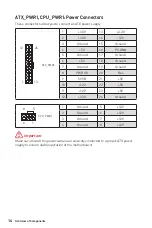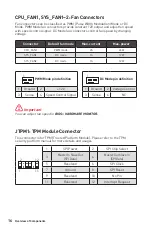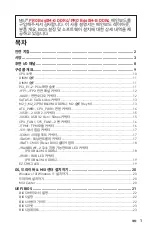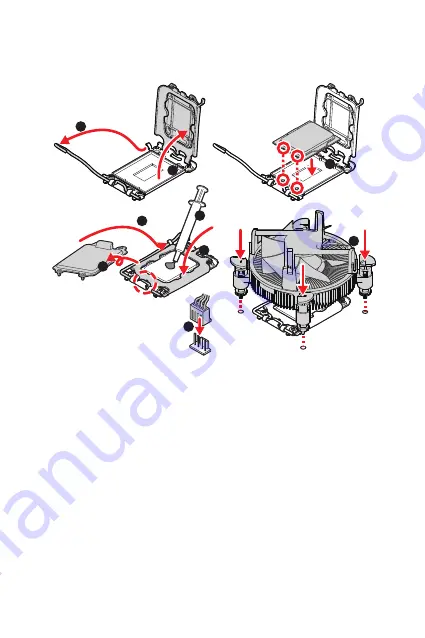
10
Overview of Components
CPU Socket
Please install the CPU into the CPU socket as shown below.
⚠
Important
∙
Always unplug the power cord from the power outlet before installing or removing
the CPU.
∙
Please retain the CPU protective cap after installing the processor. MSI will deal
with Return Merchandise Authorization (RMA) requests if only the motherboard
comes with the protective cap on the CPU socket.
∙
When installing a CPU, always remember to install a CPU heatsink. A CPU heatsink
is necessary to prevent overheating and maintain system stability.
∙
Confirm that the CPU heatsink has formed a tight seal with the CPU before booting
your system.
∙
Overheating can seriously damage the CPU and motherboard. Always make sure
the cooling fans work properly to protect the CPU from overheating. Be sure to apply
an even layer of thermal paste (or thermal tape) between the CPU and the heatsink to
enhance heat dissipation.
∙
Whenever the CPU is not installed, always protect the CPU socket pins by covering
the socket with the plastic cap.
∙
If you purchased a separate CPU and heatsink/ cooler, Please refer to the docu-
mentation in the heatsink/ cooler package for more details about installation.
1
4
6
5
7
8
9
3
2
Summary of Contents for PRO B660M-B
Page 26: ...2 ESD ESD ESD PSU PSU 60 C 140 F...
Page 30: ...6 MSI Center LAN AI True Color MSI...
Page 74: ...26 UEFI BIOS...
Page 100: ...26 UEFI BIOS...
Page 102: ...2 60 C 140 F...
Page 110: ...10 MSI 1 4 6 5 7 8 9 3 2...
Page 126: ...2 ESD ESD ESD 60 140...
Page 130: ...6 MSI Center RGB LED True Color Live Update MSI Companion System Diagnosis...
Page 134: ...10 CPU CPU CPU CPU CPU RMA CPU CPU CPU CPU CPU CPU CPU CPU CPU CPU CPU CPU 1 4 6 5 7 8 9 3 2...
Page 150: ...2 ESD 60 C 140 F...
Page 174: ...2 ESD PC ESD ESD PC PC PC PC PC PC 60OC 140OF...