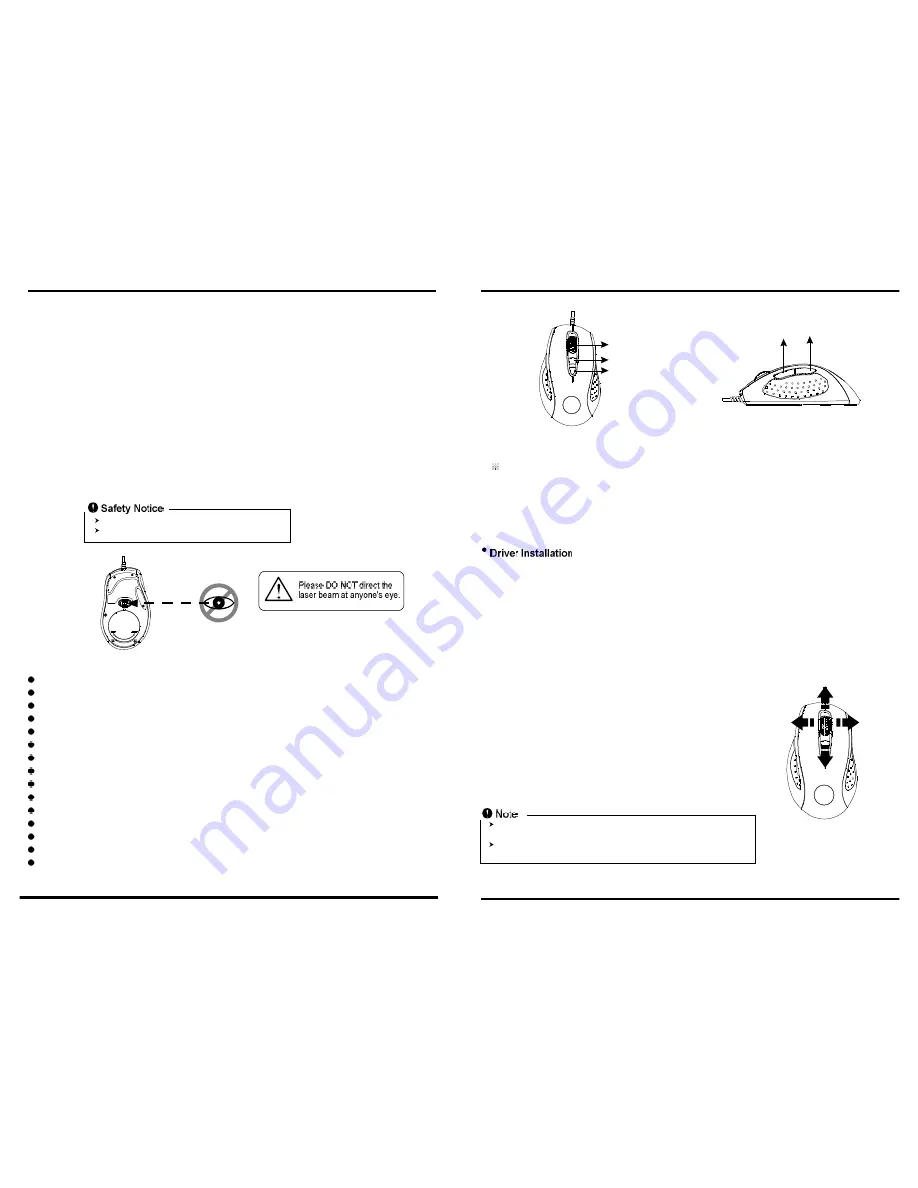
7 buttons USB Gaming Mouse.
Built to be a winner for gamers in gaming competetion.
Unique gaming software tool features for gaming users.
Unique 2 programmable buttons plus 3 gaming modes to customize gamers' desired scripts.
Using state-of-art laser technology.
16 bit ultra-data path for ultimate performance.
Full speed USB, data report rate: 500 report/sec.
Adjustable weight.
400/800 /1600/2400 dpi switchable.( Max. to 3200 dpi)
Tracking Speed: 45-inch/sec
7080 Frame Rate.
4-way scrolling.
Rubber side grips and finger grooves.
Programmable buttons feature as both gaming buttons or Internet buttons.
Stylish, ergonomic and comfortable shape.
Features:
Introduction
The high performance gaming mouse is a super powerful mouse designed specially for gaming users.
With it, PC gamers will be much more pleasure and easily to be winners of game competition. The
mouse is equipped with the highest performance laser engine in the world so that it is with ultimate
precision, no tracking lag, and highest resolution.
Another powerful feature of this gaming mouse is to provide extra gaming buttons which will benefit
PC gamers the best short-cut to upgrade to a higher rank or to win in gaming.
The included gaming software tool provides an unique platform for gamers to record, read, and edit
gamers' desired scripts which include complicated keyboard and mouse commands. The recorded
Scripts or Macros can be saved and assigned to any specific gaming buttons of the mouse. PC
gamers just press the gaming button, and then the mouse will play the game according to the
instruction (Recorded Scripts). It will help gamers getting rid of repeated practice, reducing burdens,
and having more funs.
Tilt Wheel button
Gaming button1
Gaming button 2
Mode switch button
Dpi switch button
1. Hardware Installation
Connect the Mouse to the USB port.
Users need to wait around 10~15 senceds for moving the cursor at the first time usage.
2. Software Installation
This CD included in the package contains two software. One is mouse driver, and the other is the
gaming software tool.
1
2
This product complies with IEC 60825-1, Class I laser product.
Your product complies with FCC and CE rules.
The mouse features plug & play. It is not necessary to install the driver to operate the mouse. You may
require the mouse driver to make the tilt scrolling function effective.
A. Un-install or removing the current mouse driver
Before installing the driver of the mouse, we suggest that you check if any other mouse driver installed
in your system. If yes, in order not to make conflict, please un-install or remove that driver before
installing the mouse.
B. Install the mouse driver
1.Select setup.exe to install the driver from the CD.
2.or you can download the 4D driver form MSI's website.
C. Operation: 4-Way Scrolling
1. Vertical Scrolling
Roll wheel up to scroll up; roll wheel down to scroll down.
2. Horizontal Scrolling
Hold the wheel to left to scroll left; hold the wheel to right to scroll
right. Release wheel to stop scrolling function.
The 4-Way scrolling function is only effective under successful installation of the
original mouse driver.
To function the 4-way scrolling in some applications in Window VISTA such as Word,
Excel, Powerpoint and etc., the driver should be installed.


























