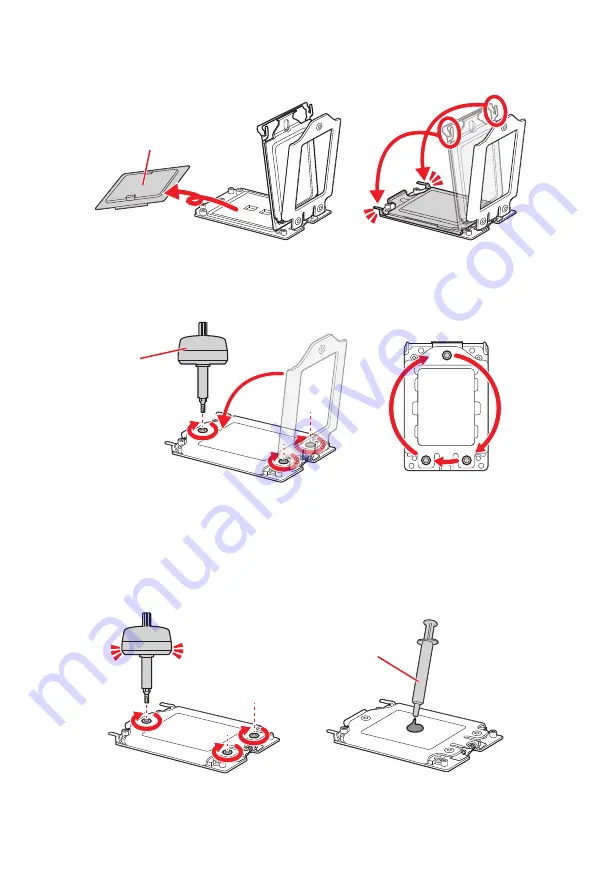
16
Overview of Components
3.
Remove the protective pin cap, and then close and buckle the frame rail.
Protective pin cap
4.
Close the load plate, and then turn the load plate screws clockwise a little with the
AMD Torx screwdriver in the sequence 1→2→3→1→2→3 until they are snug.
5.
Tighten load plate screws until you hear a click from the AMD Torx screwdriver.
⚠
Important
If the load plate is not secured properly, the computer will not power on.
6.
Apply thermal paste on the top of the CPU.
AMD Torx screwdriver
Thermal paste
Click
3
2
1
Summary of Contents for TRX40 PRO 10G
Page 5: ...V Quick Start Installing the Motherboard マザーボードの取り付け 메인보드 설치하기 安裝主機板 安装主板 2 3 1 ...
Page 9: ...IX Quick Start Connecting Peripheral Devices 周辺機器の接続 주변 장치 연결하기 連接周邊設備 连接外围设备 Optional ...
Page 10: ...X Quick Start Power On 通電 전원 켜기 啟動電源 开机 4 3 1 2 ...
Page 75: ...13 リアI Oパネル アンテナの取り付け TRX40 PRO WIFI 1 下図のようにアンテナをしっかりとアンテナコネクターに固定します 2 アンテナを正しい位置に置きます 1 2 ...
Page 179: ...13 背板 I O 安裝天線 TRX40 PRO WIFI 1 將天線鎖緊至 WiFi 天線接頭上 如圖所示 2 調整天線角度 1 2 ...
Page 231: ...13 后置 I O 面板 安装天线 TRX40 PRO WIFI 1 将天线拧紧到天线接口上 如下图所示 2 定向天线 1 2 ...















































