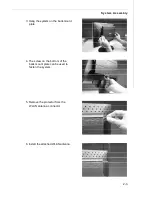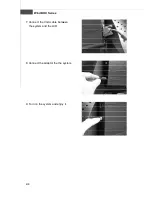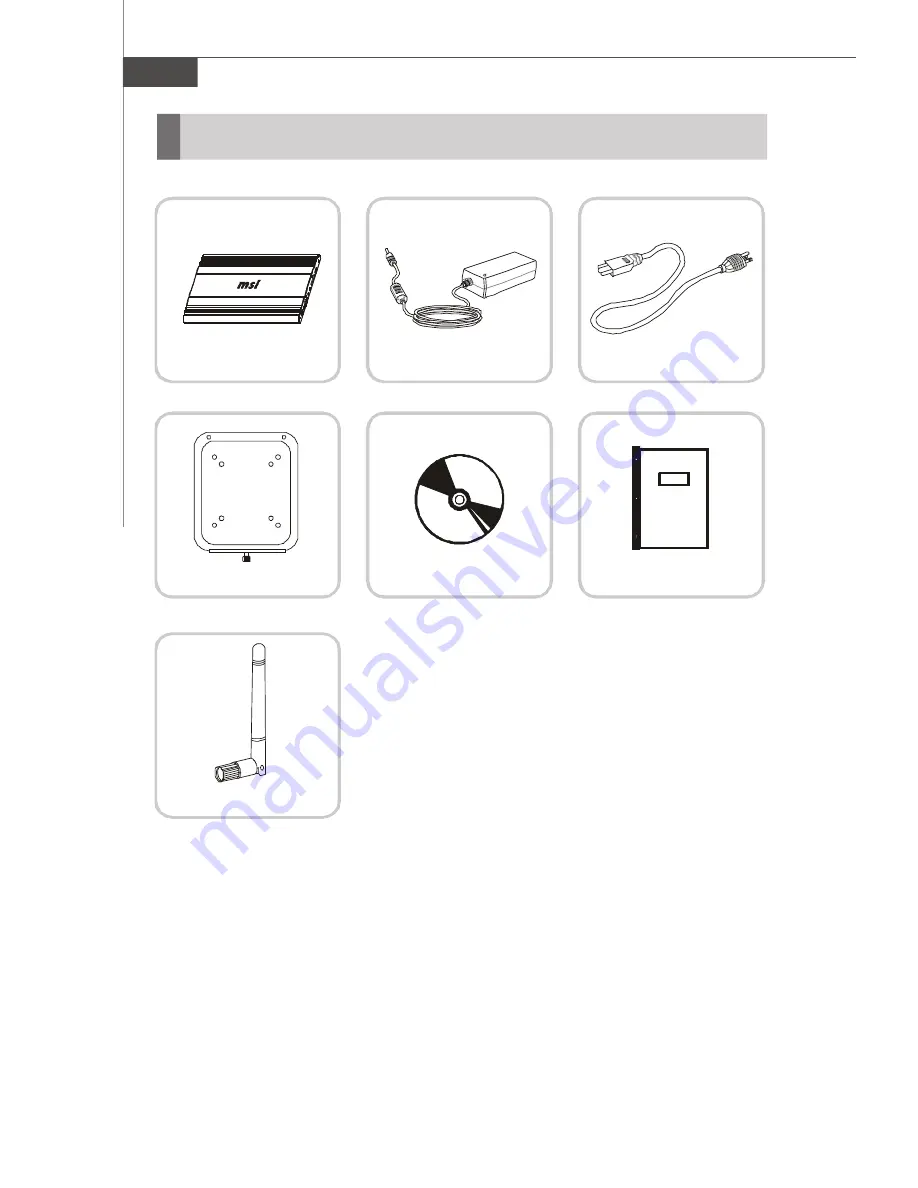
1-6
WindBOX Series
* Please contact us immediately if any of the item is damaged or missing.
* The picture is for your reference only and your packing contents may slightly vary
depending on the model you purchased.
Packing Contents
WindBOX
Power Adapter
Power Cord
User Manual
Driver CD
Back Mount Package
WLAN Antenna
Summary of Contents for WindBOX Series
Page 1: ...i WindBOX Series G52 9A151X1 ...
Page 5: ...v WEEE Waste Electrical and Electronic Equipment Statement ...
Page 6: ...vi ...
Page 7: ...vii ...