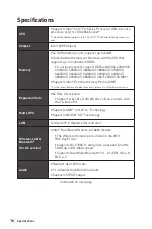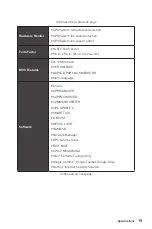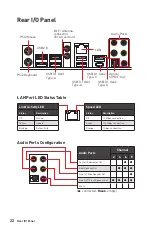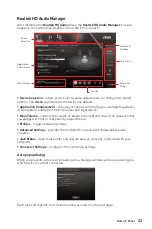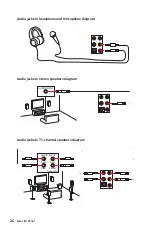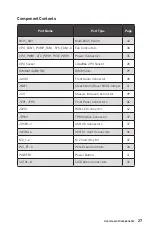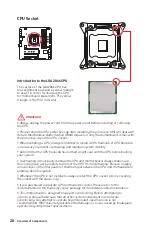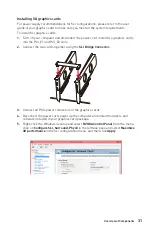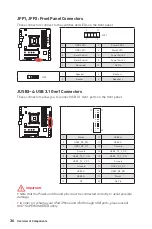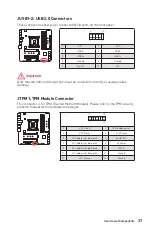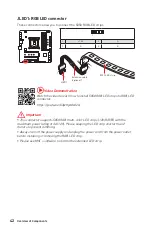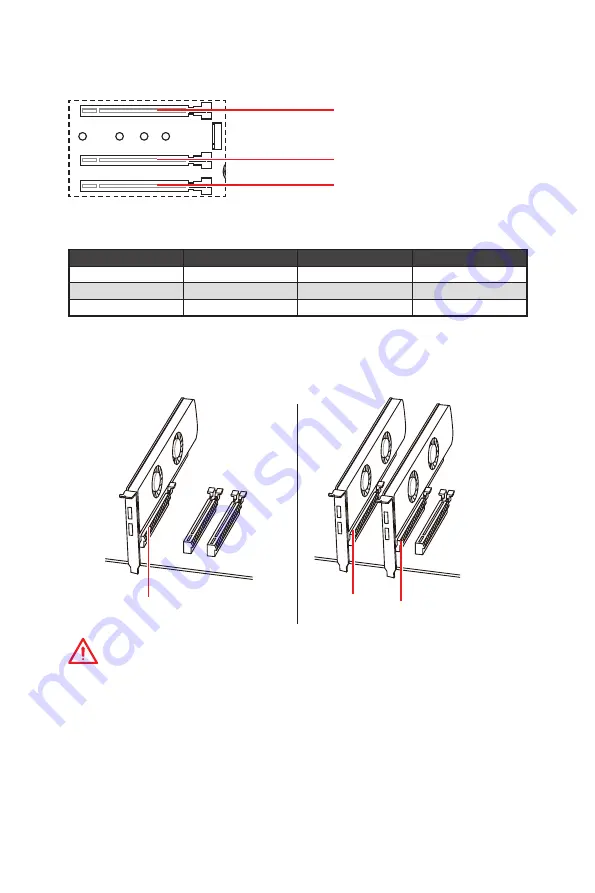
30
Overview of Components
BAT1
PCI_E1~3: PCIe Expansion Slots
PCI_E1
: PCIe 3.0 x16/ x8
PCI_E2
: PCIe 3.0 x8/ x4
PCI_E3
: PCIe 3.0 x4
PCIe slots bandwidth table
Graphics Card
Single*
2-Way*
2-Way
PCI_E1
@ 3.0 x16
@ 3.0 x8
@ 3.0 x8
PCI_E2
3.0 x0
@ 3.0 x8
3.0 x4
PCI_E3
3.0 x0
3.0 x0
@ 3.0 x4
(@: graphics card slot, *: best combination)
Multiple graphics cards installation recommendation
Important
y
For a single PCIe x16 expansion card installation with optimum performance, using
the
PCI_E1
slot is recommended.
y
If you install a large and heavy graphics card, you need to use a tool such as
MSI
Gaming Series Graphics Card Bolster
to support its weight and to prevent deformation
of the slot.
y
When adding or removing expansion cards, always turn off the power supply and
unplug the power supply power cable from the power outlet. Read the expansion
card
’
s documentation to check for any necessary additional hardware or software
changes.
PCI_E1
PCI_E1 PCI_E2
Summary of Contents for X299M-A PRO
Page 4: ...4 Quick Start Installing a Processor 1 2 3 6 4 5 7 8 9 10 11 12 13 https youtu be ecdkLMmkya4...
Page 7: ...7 Quick Start BAT1 Installing the Motherboard 1 2...
Page 8: ...8 Quick Start Installing SATA Drives http youtu be RZsMpqxythc 1 2 3 4 5...
Page 9: ...9 Quick Start Installing a Graphics Card 1 http youtu be mG0GZpr9w_A 2 3 4 5 6...
Page 10: ...10 Quick Start Connecting Peripheral Devices AC version only...