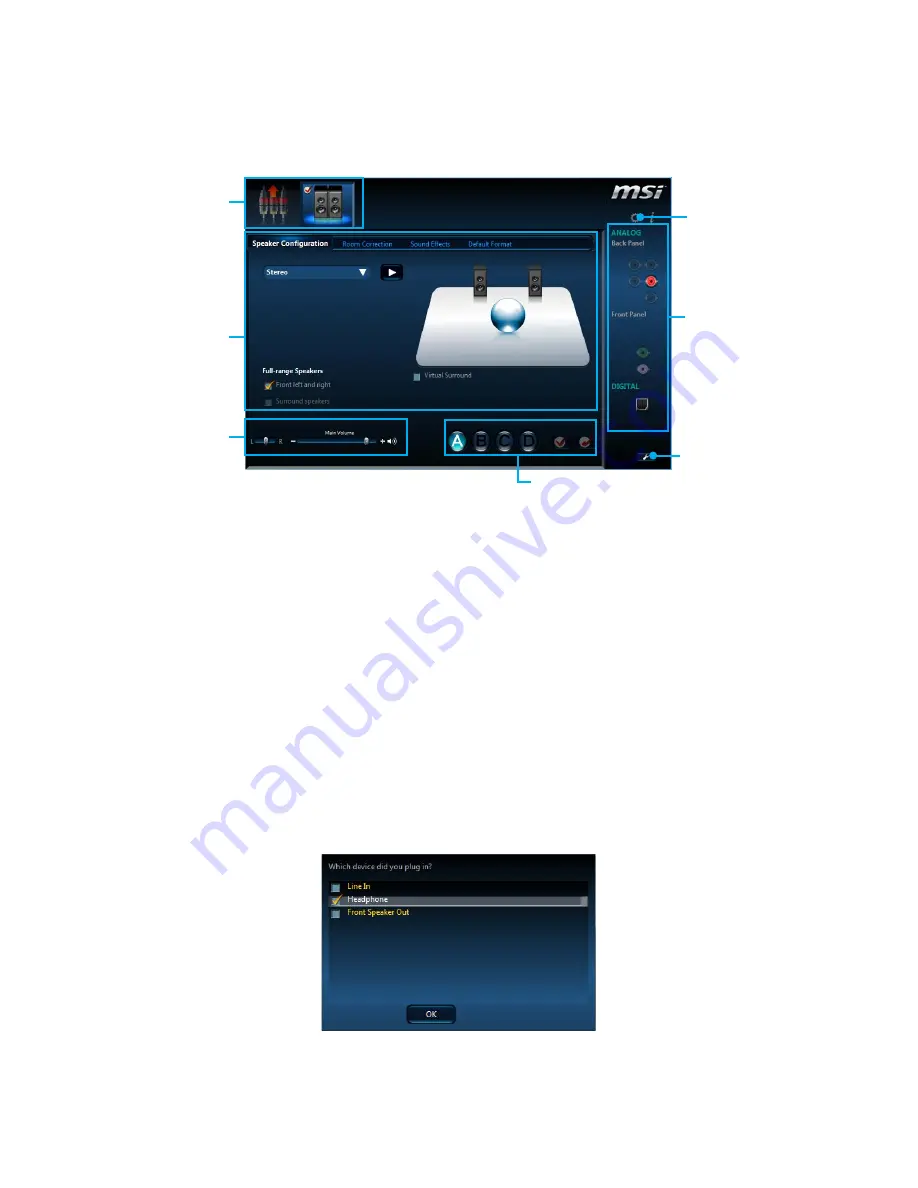
22
Rear I/O Panel
Realtek HD Audio Manager
After installing the
Realtek HD Audio
driver, the
Realtek HD Audio Manager
icon will
appear in the system tray. Double click on the icon to launch.
Jack Status
Device
Selection
Connector
Strings
Profiles
Main Volume
Application
Enhancement
Advanced
Settings
y
Device Selection
- allows you to select a audio output source to change the related
options. The
check
sign indicates the devices as default.
y
Application Enhancement
- the array of options will provide you a complete
guidance of anticipated sound effect for both output and input device.
y
Main Volume
- controls the volume or balance the right/left side of the speakers
that you plugged in front or rear panel by adjust the bar.
y
Profiles
- toggles between profiles.
y
Advanced Settings
- provides the mechanism to deal with 2 independent audio
streams.
y
Jack Status
- depicts all render and capture devices currently connected with your
computer.
y
Connector Settings
- configures the connection settings.
Auto popup dialog
When you plug a device into an audio jack, a dialogue window will pop up asking you
which device is current connected.
Each jack corresponds to its default setting as shown on the next page.
Summary of Contents for X99A WORKSTATION
Page 4: ...4 Quick Start Installing a Processor 1 2 3 6 4 5 7 8 9 10 11 12 13 ...
Page 5: ...5 Quick Start Installing DDR4 memory 1 2 2 3 ...
Page 7: ...7 Quick Start Installing the Motherboard 1 2 BAT1 ...
Page 8: ...8 Quick Start Installing SATA Drives 1 2 3 4 5 ...
Page 9: ...9 Quick Start 1 4 5 Installing a Graphics Card 2 3 ...
Page 10: ...10 Quick Start Connecting Peripheral Devices ...
Page 11: ...11 Quick Start Connecting the Power Connectors JPWR1 JPWR2 ...















































