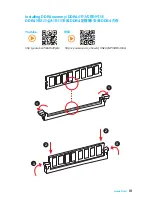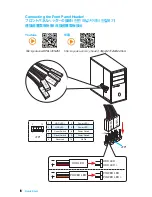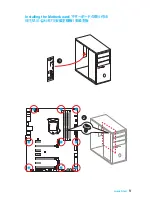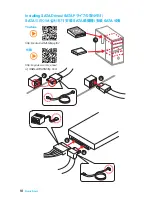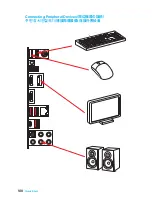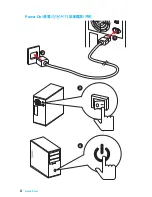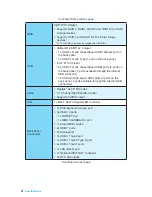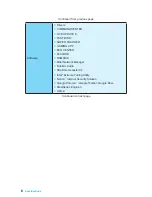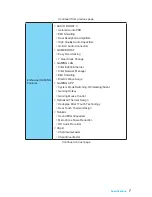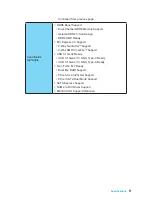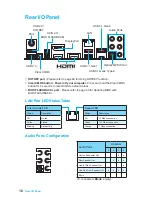2
Safety Information
Safety Information
●
The components included in this package are prone to damage from electrostatic
discharge (ESD). Please adhere to the following instructions to ensure successful
computer assembly.
●
Ensure that all components are securely connected. Loose connections may cause
the computer to not recognize a component or fail to start.
●
Hold the motherboard by the edges to avoid touching sensitive components.
●
It is recommended to wear an electrostatic discharge (ESD) wrist strap when
handling the motherboard to prevent electrostatic damage. If an ESD wrist strap is
not available, discharge yourself of static electricity by touching another metal object
before handling the motherboard.
●
Store the motherboard in an electrostatic shielding container or on an anti-static pad
whenever the motherboard is not installed.
●
Before turning on the computer, ensure that there are no loose screws or metal
components on the motherboard or anywhere within the computer case.
●
Do not boot the computer before installation is completed. This could cause
permanent damage to the components as well as injury to the user.
●
If you need help during any installation step, please consult a certified computer
technician.
●
Always turn off the power supply and unplug the power cord from the power outlet
before installing or removing any computer component.
●
Keep this user guide for future reference.
●
Keep this motherboard away from humidity.
●
Make sure that your electrical outlet provides the same voltage as is indicated on
the PSU, before connecting the PSU to the electrical outlet.
●
Place the power cord such a way that people can not step on it. Do not place
anything over the power cord.
●
All cautions and warnings on the motherboard should be noted.
●
If any of the following situations arises, get the motherboard checked by service
personnel:
▶
Liquid has penetrated into the computer.
▶
The motherboard has been exposed to moisture.
▶
The motherboard does not work well or you can not get it work according to user
guide.
▶
The motherboard has been dropped and damaged.
▶
The motherboard has obvious sign of breakage.
●
Do not leave this motherboard in an environment above 60°C (140°F), it may
damage the motherboard.
Summary of Contents for Z170A KRAIT GAMING
Page 5: ...V Quick Start Installing the Motherboard 1 2...
Page 8: ...VIII Quick Start Connecting Peripheral Devices...
Page 10: ...X Quick Start Power On 1 4 2 3...
Page 58: ...2 ESD PC ESD ESD PC PC PC PC PC PC 60O C 140O F...
Page 67: ...11 I O AUDIO INPUT Rear Front Side Center Subwoofer 7 1 AUDIO INPUT...
Page 85: ...29 SLOW_1 LN2 CPU CPU JBAT1 CMOS BIOS CMOS CMOS CMOS BIOS BIOS 1 PC 2 JBAT1 CMOS 3 JBAT1 4...
Page 106: ...2 ESD ESD ESD PSU PSU 60 C 140 F...
Page 115: ...11 I O AUDIO INPUT Rear Front Side Center Subwoofer 7 1 AUDIO INPUT...
Page 152: ...2 ESD 60 C 140 F...
Page 161: ...11 AUDIO INPUT Rear Front Side Center Subwoofer 7 1 AUDIO INPUT...
Page 179: ...29 SLOW_1 Slow Mode LN2 CPU JBAT1 CMOS BIOS CMOS CMOS CMOS BIOS BIOS 1 2 JBAT1 CMOS 3 JBAT1 4...
Page 186: ...36 BIOS F3 BIOS BIOS BIOS OC BIOS 1 5 BIOS BIOS 1 5 1 OC OC BIOS 2 F2 3 BIOS 1 1 5 BIOS 2 F2 3...
Page 196: ...46 NOTE NOTE...
Page 198: ...2 ESD ESD ESD 60 140...
Page 204: ...8 MSI BIOS EZ BIOS VGA Armor COMMAND CENTER LIVE UPDATE 6 ECO Center USB...
Page 207: ...11 I O AUDIO INPUT Rear Front Side Center Subwoofer 7 1 AUDIO INPUT...
Page 212: ...16 SLI SLI SLI 1 PCI_E2 PCI_E5 2 SLI 3 PCIe 4 5 Windows NVIDIA SLI Surround PhysX SLI 3D...
Page 225: ...29 SLOW_1 LN2 CPU JBAT1 CMOS BIOS CMOS CMOS CMOS BIOS BIOS 1 2 JBAT1 CMOS 3 JBAT1 4...
Page 242: ...46 NOTE NOTE...