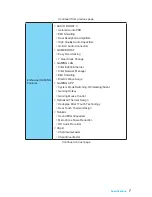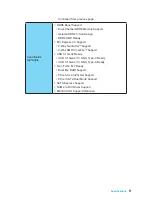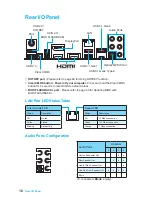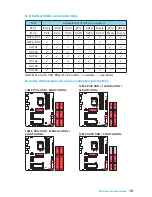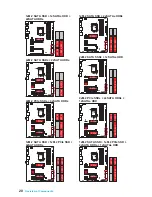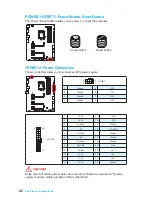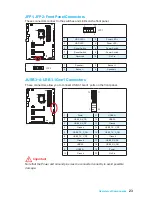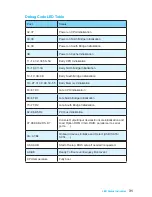21
Overview of Components
OC1: GAME BOOST Knob
This knob allows you to manually select a stage from number 0 (default) to number
11 (extreme) for overclocking your CPU. The CPU’s voltage and frequency will be
automatically adjusted after you power on your computer.
0 1
2
4
6
8
10
11
Using GAME BOOST Knob
To setup the GAME BOOST knob, take the following steps:
1.
Make sure the GAME BOOST is controlled by hardware. There are two GAME
BOOST LED indicators next to the GAME BOOST Knob. The red LED indicates
the GAME BOOST is controlled by hardware and the green by software. You can
switch between hardware and software in BIOS Setup.
2.
Power off.
3.
Rotate the GAME BOOST knob to select the overclocking stage as you desire.
The higher the number, the higher the CPU frequency.
4.
Power on and then GAME BOOST will automatically overclock CPU depending
on the stage you selected.
To disable GAME BOOST:
1.
Make sure the GAME BOOST is controlled by hardware.
2.
Power off.
3.
Rotate the GAME BOOST knob to 0 and then power on. The configuration
parameters will be returned to its normal values.
Important
●
You can also control the GAME BOOST function in
BIOS Setup
or with
MSI
COMMAND CENTER
software.
●
In order to optimize performance and improve system stability, when you activate
the GAME BOOST function, please leave the settings in the
BIOS > OC
menu
unchanged.
●
The success of overclocking depends on the components of your computer.
●
We do not guarantee the GAME BOOST overclocking range or the damages/risks
caused by overclocking behavior.
●
MSI components are recommended for better compatibility when using GAME
BOOST function.
Summary of Contents for Z170A KRAIT GAMING
Page 5: ...V Quick Start Installing the Motherboard 1 2...
Page 8: ...VIII Quick Start Connecting Peripheral Devices...
Page 10: ...X Quick Start Power On 1 4 2 3...
Page 58: ...2 ESD PC ESD ESD PC PC PC PC PC PC 60O C 140O F...
Page 67: ...11 I O AUDIO INPUT Rear Front Side Center Subwoofer 7 1 AUDIO INPUT...
Page 85: ...29 SLOW_1 LN2 CPU CPU JBAT1 CMOS BIOS CMOS CMOS CMOS BIOS BIOS 1 PC 2 JBAT1 CMOS 3 JBAT1 4...
Page 106: ...2 ESD ESD ESD PSU PSU 60 C 140 F...
Page 115: ...11 I O AUDIO INPUT Rear Front Side Center Subwoofer 7 1 AUDIO INPUT...
Page 152: ...2 ESD 60 C 140 F...
Page 161: ...11 AUDIO INPUT Rear Front Side Center Subwoofer 7 1 AUDIO INPUT...
Page 179: ...29 SLOW_1 Slow Mode LN2 CPU JBAT1 CMOS BIOS CMOS CMOS CMOS BIOS BIOS 1 2 JBAT1 CMOS 3 JBAT1 4...
Page 186: ...36 BIOS F3 BIOS BIOS BIOS OC BIOS 1 5 BIOS BIOS 1 5 1 OC OC BIOS 2 F2 3 BIOS 1 1 5 BIOS 2 F2 3...
Page 196: ...46 NOTE NOTE...
Page 198: ...2 ESD ESD ESD 60 140...
Page 204: ...8 MSI BIOS EZ BIOS VGA Armor COMMAND CENTER LIVE UPDATE 6 ECO Center USB...
Page 207: ...11 I O AUDIO INPUT Rear Front Side Center Subwoofer 7 1 AUDIO INPUT...
Page 212: ...16 SLI SLI SLI 1 PCI_E2 PCI_E5 2 SLI 3 PCIe 4 5 Windows NVIDIA SLI Surround PhysX SLI 3D...
Page 225: ...29 SLOW_1 LN2 CPU JBAT1 CMOS BIOS CMOS CMOS CMOS BIOS BIOS 1 2 JBAT1 CMOS 3 JBAT1 4...
Page 242: ...46 NOTE NOTE...