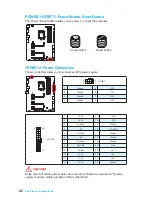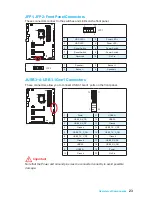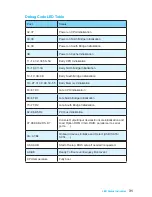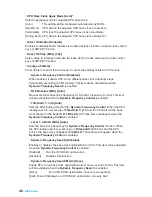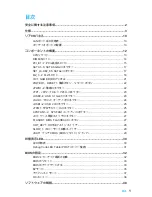35
BIOS Setup
EZ Mode
At EZ mode, it provides the basic system information and allows you to configure the
basic setting. To configure the advanced BIOS settings, please enter the Advanced
Mode by pressing the
Setup Mode switch
or
F7
function key.
Information
display
XMP switch
System
information
Boot device
priority bar
Function
buttons
Language
Favorites
Screenshot
Setup Mode switch
M-Flash
Favorites
Hardware
Monitor
GAME BOOST
switch
●
Function buttons
- enable or disable the
LAN Option ROM, Fast Boot, HD audio
controller, AHCI, RAID, CPU Fan Fail Warning Control
and
BIOS Log Review
by clicking on their respective button.
●
Fan control
- click on this button to display the
Hardware Monitor
menu that allows
you to manually control the fan speed by percentage.
●
M-Flash
- click on this button to display the
M-Flash
menu that provides the way to
update BIOS with a USB flash drive.
●
Information display
- click on the
CPU
,
Memory
,
Storage
,
Fan Info
and
Help
buttons on left side to display related information.
●
Boot device priority bar
- you can move the device icons to change the boot
priority. The boot priority from high to low is left to right.
●
System information
- shows the CPU/ DDR speed, CPU/ MB temperature, MB/
CPU type, memory size, CPU/ DDR voltage, BIOS version and build date.
●
Language
- allows you to select the language of BIOS setup.
●
Screenshot
- press this tab or the
F12
key to take a screenshot and save it to USB
flash drive (FAT/ FAT32 format only).
●
Setup Mode switch
- press this tab or the
F7
key to switch between Advanced
mode and EZ mode.
●
XMP switch
- click on the inner circle to enable/ disable the X.M.P. (Extreme
Memory Profile). Switch the outer circle to select the X.M.P. profile. This switch will
only be available if the X.M.P. supported memory module is installed.
●
GAME BOOST switch
- click on the center button to switch
GAME BOOST
control
between
software
(
SW
) and
hardware
(
HW
) . The inner circle represents the
current stage of hardware GAME BOOST and the outer circle stands for software.
You can read the abilities of GAME Boost by clicking on the
question mark
in the
right-bottom corner.
Summary of Contents for Z170A KRAIT GAMING
Page 5: ...V Quick Start Installing the Motherboard 1 2...
Page 8: ...VIII Quick Start Connecting Peripheral Devices...
Page 10: ...X Quick Start Power On 1 4 2 3...
Page 58: ...2 ESD PC ESD ESD PC PC PC PC PC PC 60O C 140O F...
Page 67: ...11 I O AUDIO INPUT Rear Front Side Center Subwoofer 7 1 AUDIO INPUT...
Page 85: ...29 SLOW_1 LN2 CPU CPU JBAT1 CMOS BIOS CMOS CMOS CMOS BIOS BIOS 1 PC 2 JBAT1 CMOS 3 JBAT1 4...
Page 106: ...2 ESD ESD ESD PSU PSU 60 C 140 F...
Page 115: ...11 I O AUDIO INPUT Rear Front Side Center Subwoofer 7 1 AUDIO INPUT...
Page 152: ...2 ESD 60 C 140 F...
Page 161: ...11 AUDIO INPUT Rear Front Side Center Subwoofer 7 1 AUDIO INPUT...
Page 179: ...29 SLOW_1 Slow Mode LN2 CPU JBAT1 CMOS BIOS CMOS CMOS CMOS BIOS BIOS 1 2 JBAT1 CMOS 3 JBAT1 4...
Page 186: ...36 BIOS F3 BIOS BIOS BIOS OC BIOS 1 5 BIOS BIOS 1 5 1 OC OC BIOS 2 F2 3 BIOS 1 1 5 BIOS 2 F2 3...
Page 196: ...46 NOTE NOTE...
Page 198: ...2 ESD ESD ESD 60 140...
Page 204: ...8 MSI BIOS EZ BIOS VGA Armor COMMAND CENTER LIVE UPDATE 6 ECO Center USB...
Page 207: ...11 I O AUDIO INPUT Rear Front Side Center Subwoofer 7 1 AUDIO INPUT...
Page 212: ...16 SLI SLI SLI 1 PCI_E2 PCI_E5 2 SLI 3 PCIe 4 5 Windows NVIDIA SLI Surround PhysX SLI 3D...
Page 225: ...29 SLOW_1 LN2 CPU JBAT1 CMOS BIOS CMOS CMOS CMOS BIOS BIOS 1 2 JBAT1 CMOS 3 JBAT1 4...
Page 242: ...46 NOTE NOTE...