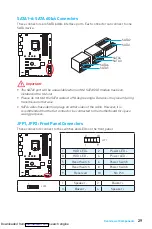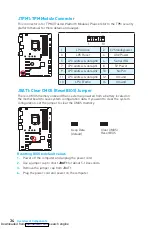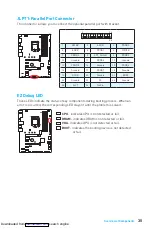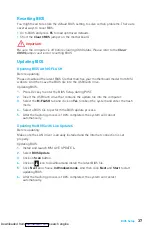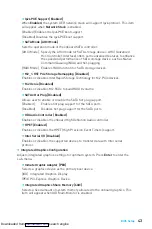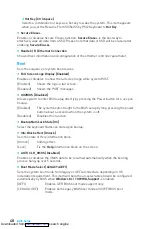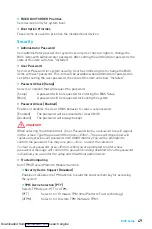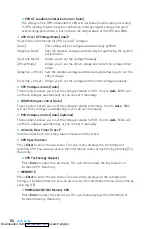39
BIOS Setup
y
Boot device priority bar
- you can move the device icons to change the boot priority.
The boot priority from high to low is left to right.
y
Information display
- click on the
CPU
,
Memory
,
Storage
,
Fan Info
and
Help
buttons on left side to display related information.
y
Function buttons
- enable or disable the
LAN Option ROM, M.2 Genie, HD audio
controller, AHCI, RAID, CPU Fan Fail Warning Control
and
BIOS Log Review
by
clicking on their respective button.
y
M-Flash
- click on this button to display the
M-Flash
menu that provides the way to
update BIOS with a USB flash drive.
y
Hardware Monitor
- click on this button to display the
Hardware Monitor
menu that
allows you to manually control the fan speed by percentage.
y
Favorites
- press the
F3
key to enter
Favorites
menu. It allows you to create
personal BIOS menu where you can save and access favorite/ frequently-used BIOS
setting items.
Default HomePage
- allows you to select a BIOS menu (e.g. SETTINGS, OC...,etc)
as the BIOS home page.
Favorite1~5
- allows you to add the frequently-used/ favorite BIOS setting items in
one page.
To add a BIOS item to a favorite page (Favorite 1~5)
1.
Move the mouse over a BIOS item not only on BIOS menu but also on search
page.
2.
Right-click or press
F2
key.
3.
Choose a favorite page and click on
OK.
To delete a BIOS item from favorite page
1.
Move the mouse over a BIOS item on favorite page (Favorite 1~5)
2.
Right-click or press
F2
key.
3.
Choose
Delete
and click on
OK
.
Downloaded from
Summary of Contents for Z270-A PRO
Page 7: ...7 Quick Start BAT1 Installing the Motherboard 1 2 Downloaded from ManualsNet com search engine...
Page 10: ...10 Quick Start Connecting Peripheral Devices Downloaded from ManualsNet com search engine...
Page 12: ...12 Quick Start Power On 1 4 2 3 Downloaded from ManualsNet com search engine...