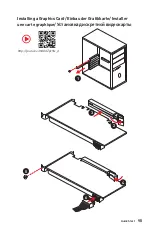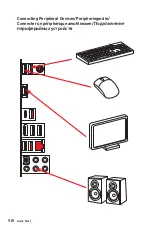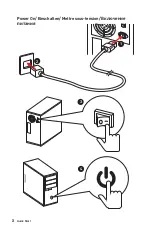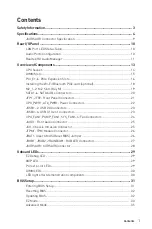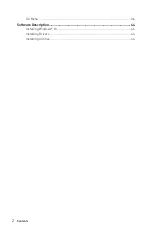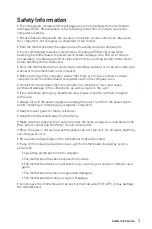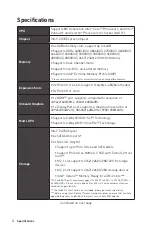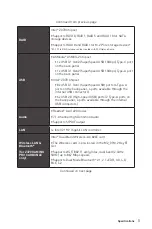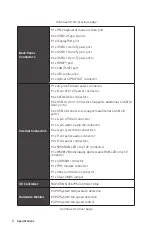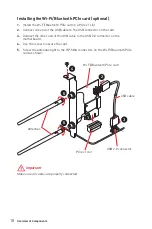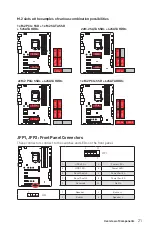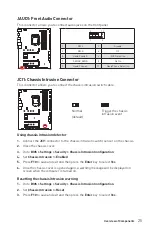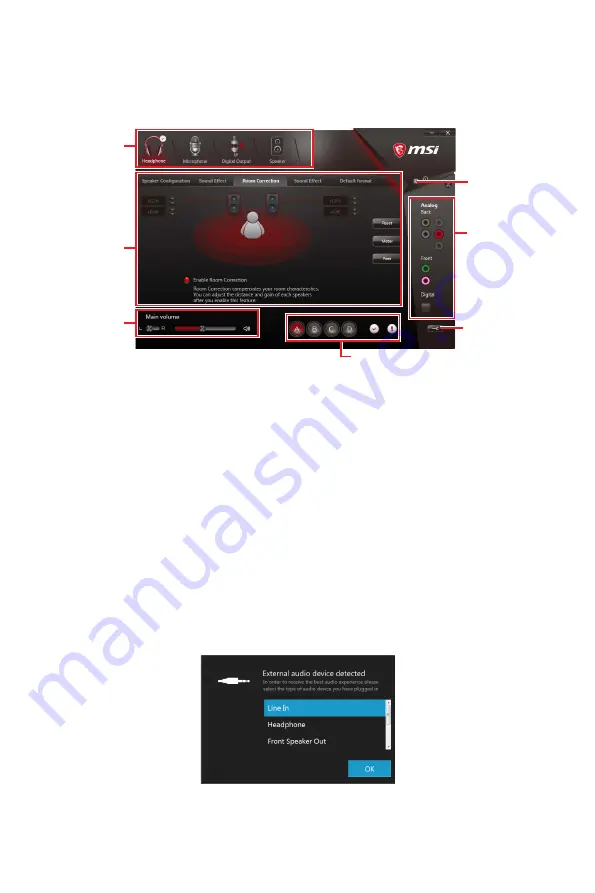
11
Rear I/O Panel
Realtek HD Audio Manager
After installing the
Realtek HD Audio
driver, the
Realtek HD Audio Manager
icon will
appear in the system tray. Double click on the icon to launch.
y
Device Selection
- allows you to select a audio output source to change the related
options. The
check
sign indicates the devices as default.
y
Application Enhancement
- the array of options will provide you a complete guidance
of anticipated sound effect for both output and input device.
y
Main Volume
- controls the volume or balance the right/left side of the speakers that
you plugged in front or rear panel by adjust the bar.
y
Profiles
- toggles between profiles.
y
Advanced Settings
- provides the mechanism to deal with 2 independent audio
streams.
y
Jack Status
- depicts all render and capture devices currently connected with your
computer.
y
Connector Settings
- configures the connection settings.
Auto popup dialog
When you plug into a device at an audio jack, a dialogue window will pop up asking you
which device is current connected.
Each jack corresponds to its default setting as shown on the next page.
Jack Status
Device
Selection
Connector
Settings
Profiles
Main Volume
Application
Enhancement
Advanced
Settings