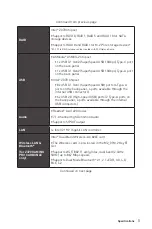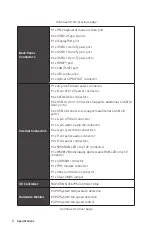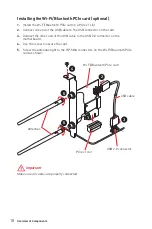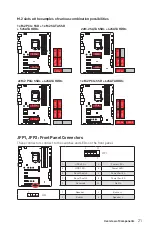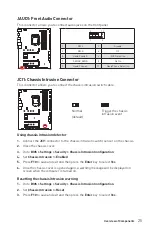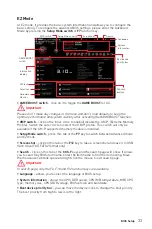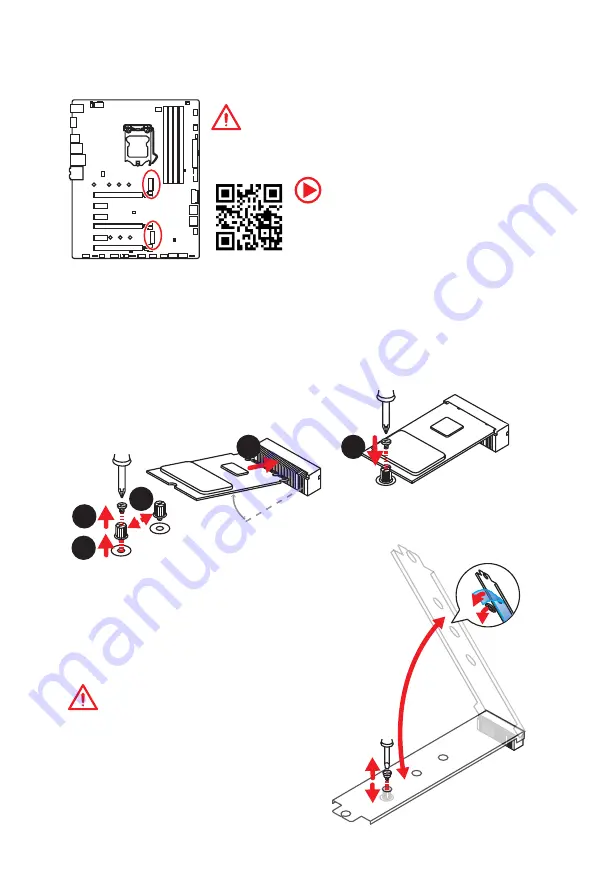
19
Overview of Components
Important
y
Intel
®
RST only supports PCIe M.2 SSD with UEFI ROM.
y
Intel
®
Optane™ Memory Ready for all M.2 slots.
M2_1~2: M.2 Slots (Key M)
1
2
3
30
°
5
M2_1
M2_2
Installing M.2 module
1.
Remove the screw from the base screw.
2.
Remove the base screw.
3.
Tighten the base screw into the hole of
the distance to the M.2 slot as the length
your M.2 module.
4.
Insert your M.2 module into the M.2 slot
at a 30-degree angle.
5.
Put the screw in the notch on
the trailing edge of your M.2
module and tighten it into the
base screw.
4
Using M.2 shield
We provide the M.2 shield on the M2_1 slot to help dissipate
heat away from the M.2 module. Before installing the M.2
module for the first time, you need to remove the screw, lift
the cover and
remove the protective film and the round
rubber
from the thermal pad.
Important
If you don
’
t need the M.2 shield, you can remove it.
Video Demonstration
Watch the video to learn how to use M.2
Shield.
https://youtu.be/NwtQBpkUazs