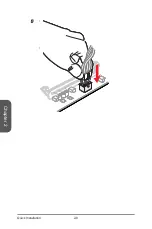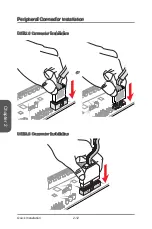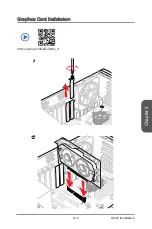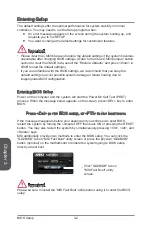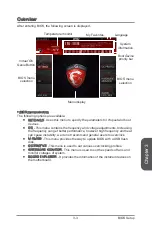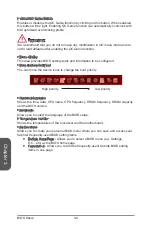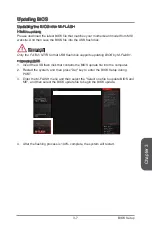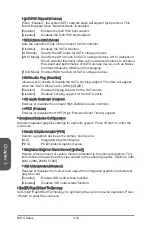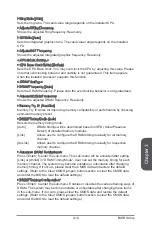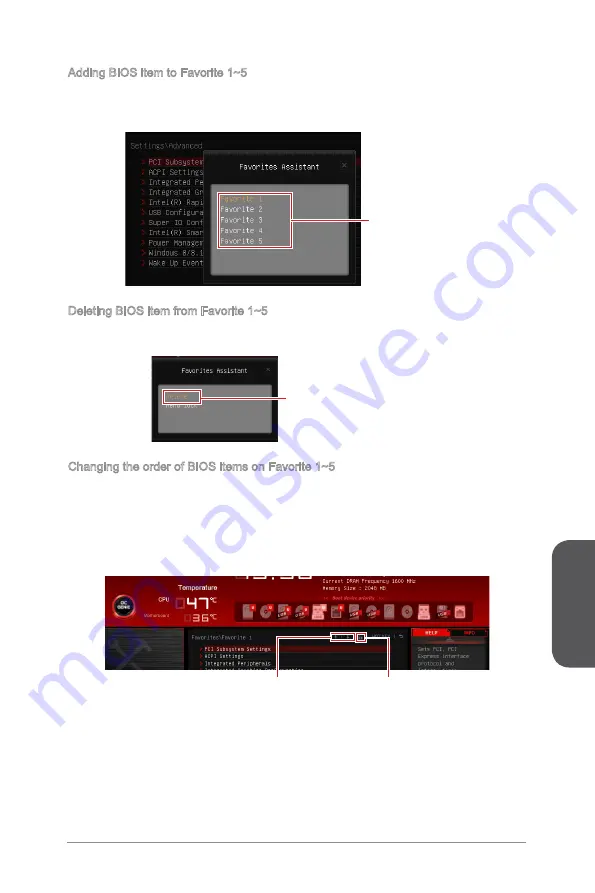
Chapter 3
3-4
BIOS Setup
3-5
BIOS Setup
Adding BIOS item to Favorite 1~5
1. Move the mouse cursor to highlight a BIOS setting item.
2. Right-click (or press "F2" key) and then choose a favorite menu (Favorite 1~5) to
add the BIOS item.
Choose a favorite menu
to add the BIOS item
Deleting BIOS item from Favorite 1~5
1. Move the mouse cursor to highlight a BIOS item on the Favorite 1~5 menu.
2. Right-click (or press "F2" key) and then click "Delete" to delete the BIOS item.
Click “Delete” to delete the BIOS item
Changing the order of BIOS items on Favorite 1~5
1. Enter the Favorite 1~5 menu.
2. Right-click (or press "F2" key) and then click "Menu lock".
3.
Highlight an item and then click the arrow buttons (or press the up/ down arrow
keys) to change the item order.
4. Finally, click the lock button to fix the order.
Arrow buttons
Lock button
Summary of Contents for Z97A GAMING 6 Series
Page 1: ...Z97A GAMING 6 Motherboard G52 79171X5 Preface...
Page 48: ...Chapter 2 2 2 Quick Installation CPU Installation 1 2 3 4 5 6 http youtu be bf5La099urI...
Page 49: ...Chapter 2 2 3 Quick Installation 7 8 9...
Page 50: ...Chapter 2 2 4 Quick Installation Memory Installation 1 2 3 http youtu be 76yLtJaKlCQ...
Page 51: ...Chapter 2 2 5 Quick Installation Motherboard Installation 1 2...
Page 52: ...Chapter 2 2 6 Quick Installation 3...
Page 56: ...Chapter 2 2 10 Quick Installation M 2 module Installation 1 30 2 3 http youtu be JCTFABytrYA...
Page 59: ...Chapter 2 2 13 Quick Installation Graphics Card Installation http youtu be mG0GZpr9w_A 1 2...
Page 60: ...Chapter 2 2 14 Quick Installation 3 4 5...
Page 94: ......