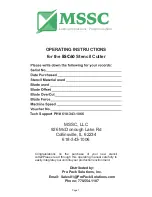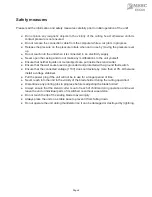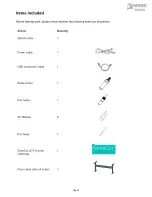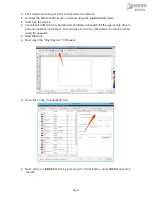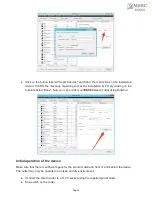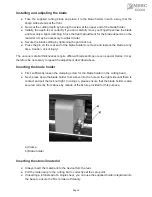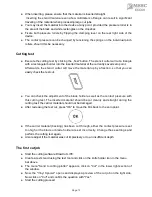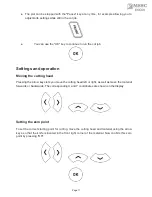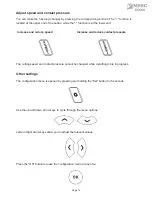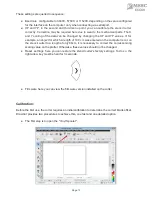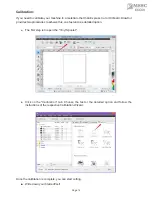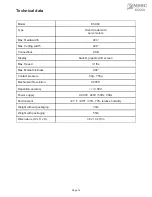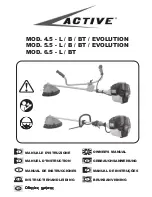Safety measures
Please read the information and safety measures carefully prior to initial operation of the unit!
●
Do not place any magnetic objects in the vicinity of the cutting head; otherwise uniform
contact pressure is not ensured.
●
Do not remove the connection cable from the computer while a cut job is in progress.
●
Release the pressure on the pressure rollers when not in use by moving the pressure lever
up.
●
Do not reach into the unit when it is connected to an electricity supply
●
Never open the casing and do not make any modifications to the unit yourself.
●
Ensure that neither liquids nor metal objects are put inside the stencil cutter.
●
Ensure that the wall socket used is grounded and protected with a ground fault switch.
●
Ensure that the connected voltage (110V) does not deviate by more than ±10%. Otherwise
install a voltage stabilizer.
●
Pull the power plug if the unit will not be in use for a longer period of time.
●
Never reach into the unit in the vicinity of the blade holder during the cutting operation!
●
Discontinue any printing jobs in progress before readjusting the blade holder!
●
Always ensure that the stencil cutter is out of reach of children during operation and never
leave the unit or individual parts of it switched on without supervision.
●
Do not touch the tip of the sliding blade to avoid injury.
●
Always place the unit on a stable base to prevent it from falling down.
●
Do not operate the unit during thunderstorms; it can be damaged or destroyed by lightning.
Page 2
ESC60
Summary of Contents for ESC60
Page 3: ...Page 3 2 ESC60...